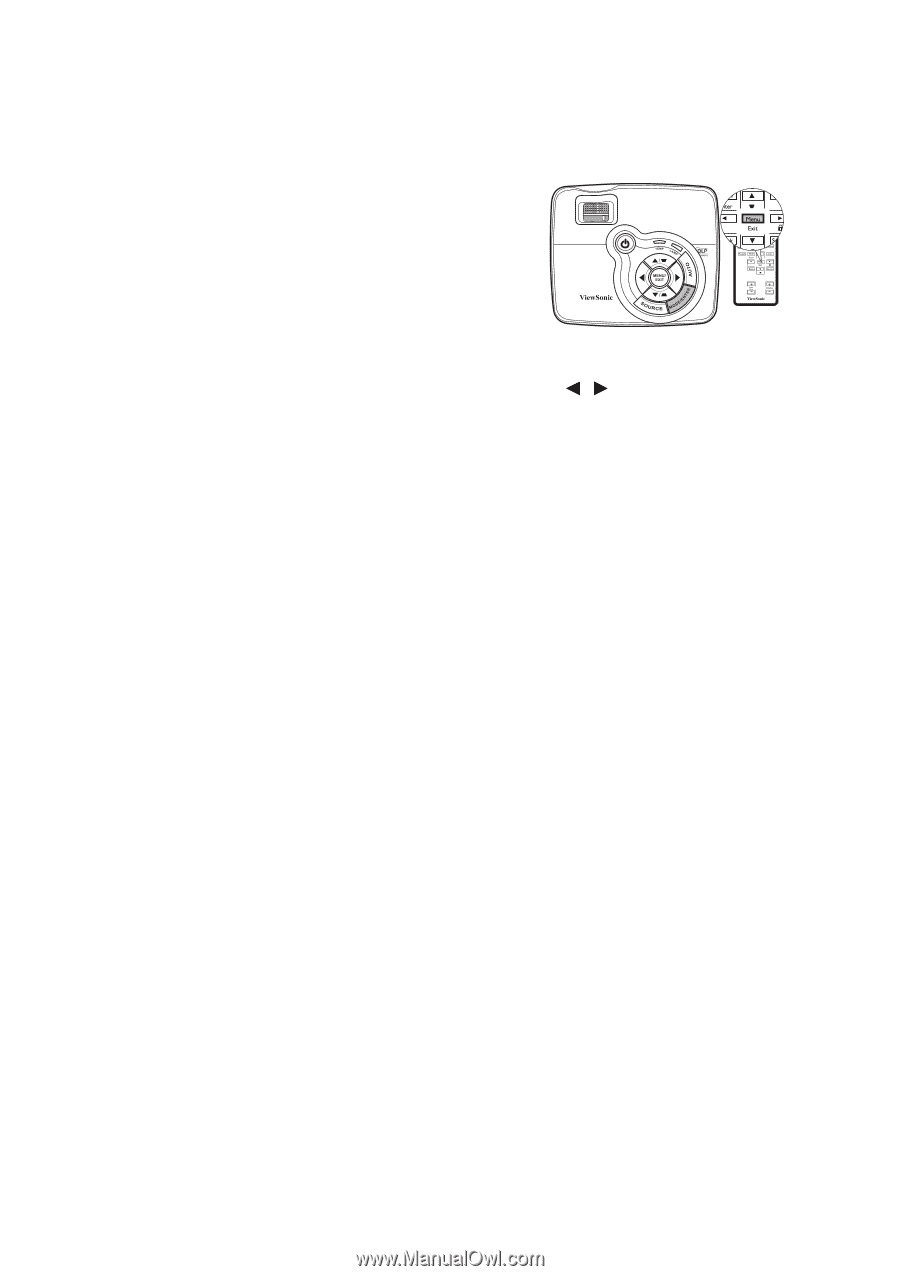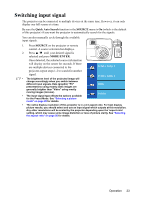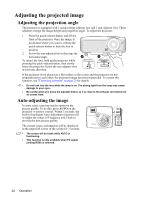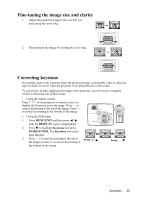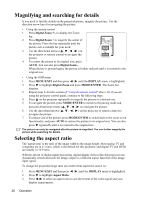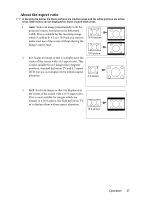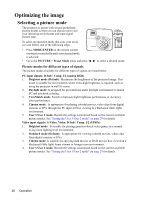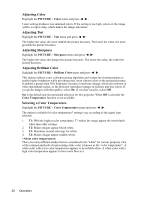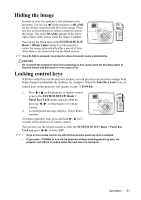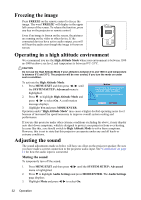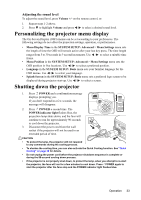ViewSonic PJD5111 PJD5111 User Guide (English) - Page 32
Optimizing the image, Selecting a picture mode
 |
UPC - 766907340419
View all ViewSonic PJD5111 manuals
Add to My Manuals
Save this manual to your list of manuals |
Page 32 highlights
Optimizing the image Selecting a picture mode The projector is preset with several predefined picture modes so that you can choose one to suit your operating environment and input signal picture type. To select an operation mode that suits your need, you can follow one of the following steps. • Press MODE/ENTER on the remote control or projector repeatedly until your desired mode is selected. • Go to the PICTURE > Preset Mode menu and press / to select a desired mode. Picture modes for different types of signals The picture modes available for different types of signals are listed below. PC input signals: D-Sub / Comp. 1/2 (analog RGB) 1. Brightest mode (Default): Maximizes the brightness of the projected image. This mode is suitable for environments where extra-high brightness is required, such as using the projector in well lit rooms. 2. Daylight mode: Is designed for presentations under daylight environment to match PC and notebook coloring. 3. ViewMatch mode: Switch in between high brightness performance or Accuracy color performance. 4. Cinema mode: Is appropriate for playing colorful movies, video clips from digital cameras or DVs through the PC input for best viewing in a blackened (little light) environment. 5. User 1/User 2 mode: Recalls the settings customized based on the current available picture modes. See "Setting the User 1/User 2 mode" on page 29 for details. Video input signals: S-Video, Video, D-Sub / Comp. 1/2 (YPbPr) 1. Brightest mode: Is suitable for playing gamebox-based video games in a normal living room lighting level environment. 2. Standard mode (Default): Is appropriate for viewing colorful movies, video clips from digital cameras or DVs. 3. Cinema mode: Is suitable for enjoying dark movies or DVD movies best viewed in a blackened (little light) home cinema or lounge room environment. 4. User 1/User 2 mode: Recalls the settings customized based on the current available picture modes. See "Setting the User 1/User 2 mode" on page 29 for details. 28 Operation