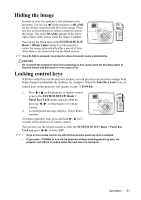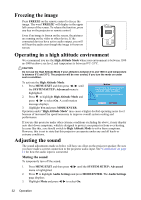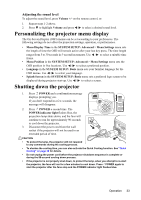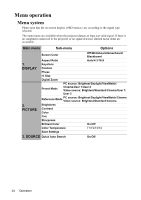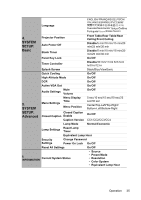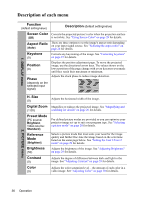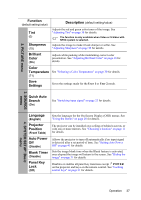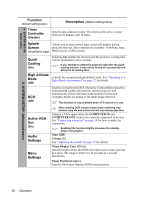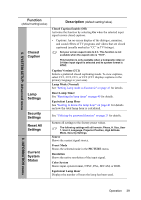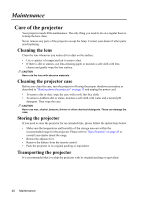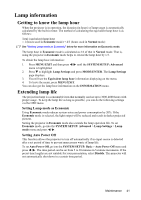ViewSonic PJD5111 PJD5111 User Guide (English) - Page 40
Description of each menu, Digital Zoom
 |
UPC - 766907340419
View all ViewSonic PJD5111 manuals
Add to My Manuals
Save this manual to your list of manuals |
Page 40 highlights
Description of each menu 1. DISPLAY menu Function (default setting/value) Description (default setting/value) Screen Color Corrects the projected picture's color when the projection surface (Off) is not white. See "Using Screen Color" on page 29 for details. Aspect Ratio (Auto) Keystone (0) There are three options to set the image's aspect ratio depending on your input signal source. See "Selecting the aspect ratio" on page 26 for details. Corrects any keystoning of the image. See "Correcting keystone" on page 25 for details. Position (0) Phase (depends on the selected input signal) Displays the position adjustment page. To move the projected image, use the directional arrow keys. The values shown on the lower position of the page change with every key press you made until they reach their maximum or minimum. Adjusts the clock phase to reduce image distortion. H. Size (0) Adjusts the horizontal width of the image. Digital Zoom Magnifies or reduces the projected image. See "Magnifying and (1.0X) searching for details" on page 26 for details. Preset Mode (PC source: Brightest; Video source: Standard) Pre-defined picture modes are provided so you can optimize your projector image set-up to suit your program type. See "Selecting a picture mode" on page 28 for details. Reference Mode (Brightest) Brightness (50) Selects a picture mode that most suits your need for the image quality and further fine-tune the image based on the selections listed on the same page below. See "Setting the User 1/User 2 mode" on page 29 for details. Adjusts the brightness of the image. See "Adjusting Brightness" on page 29 for details. Contrast (0) Adjusts the degree of difference between dark and light in the image. See "Adjusting Contrast" on page 29 for details. Color (0) Adjusts the color saturation level -- the amount of each color in a video image. See "Adjusting Color" on page 30 for details. 2. PICTURE menu 36 Operation