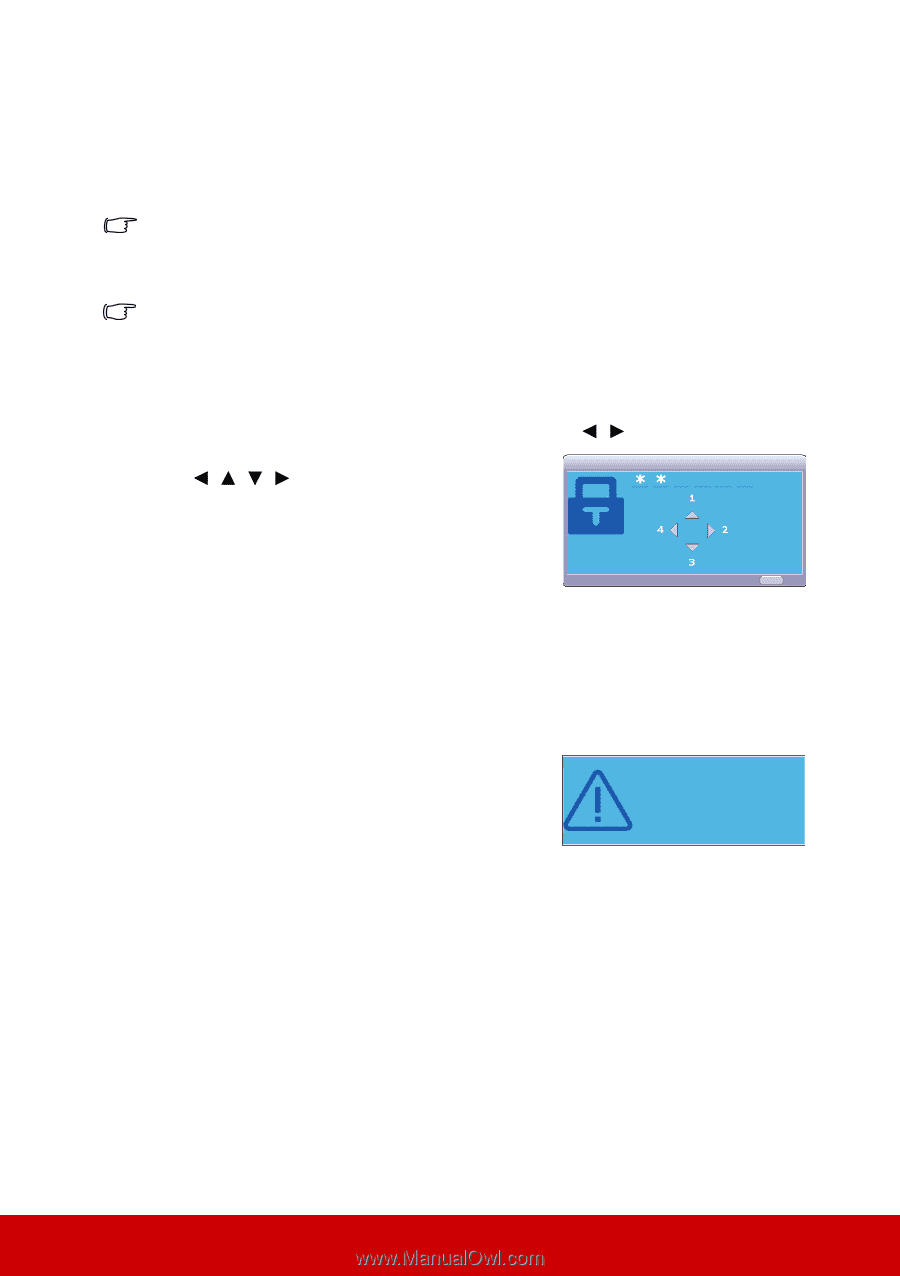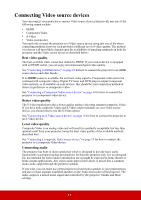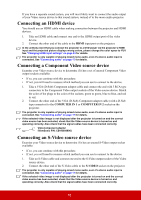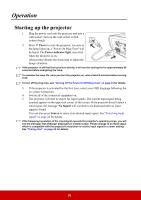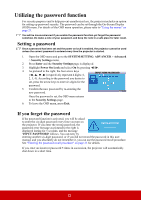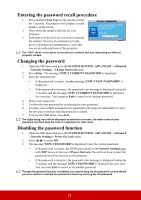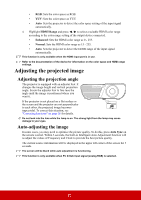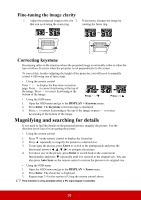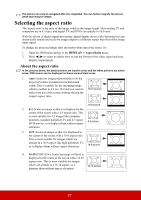ViewSonic PJD5155 PJD5153 User Guide English - Page 29
Utilizing the password function, Setting a password, If you forget the password
 |
View all ViewSonic PJD5155 manuals
Add to My Manuals
Save this manual to your list of manuals |
Page 29 highlights
Utilizing the password function For security purposes and to help prevent unauthorized use, the projector includes an option for setting up password security. The password can be set through the On-Screen Display (OSD) menu. For details of the OSD menu operation, please refer to "Using the menus" on page 21. You will be inconvenienced if you enable the password function yet forget the password somehow. Do make a note of your password, and keep the note in a safe place for later recall. Setting a password Once a password has been set and the power on lock is enabled, the projector cannot be used unless the correct password is entered every time the projector is started. 1. Open the OSD menu and go to the SYSTEM SETTING: ADVANCED > Advanced > Security Settings menu. 2. Press Enter and the Security Settings page is displayed. 3. Highlight Power On Lock and select On by pressing / . 4. As pictured to the right, the four arrow keys ( , , , ) respectively represent 4 digits (1, INPUT NEW PASSWORD 2, 3, 4). According to the password you desire to set, press the arrow keys to enter six digits for the password. 5. Confirm the new password by re-entering the new password. MENU Back Once the password is set, the OSD menu returns to the Security Settings page. 6. To leave the OSD menu, press Exit. If you forget the password If the password function is activated, you will be asked to enter the six-digit password every time you turn on the projector. If you enter the wrong password, the Password Error password error message as pictured to the right is Please try again. displayed lasting for 5 seconds, and the message 'INPUT PASSWORD' follows. You can retry by entering another six-digit password, or if you did not record the password in this user manual, and you absolutely do not remember it, you can use the password recall procedure. See "Entering the password recall procedure" on page 23 for details. If you enter an incorrect password 5 times in succession, the projector will automatically shut down in a short time. 22