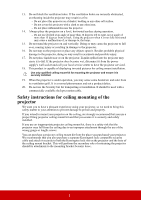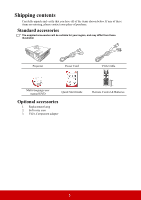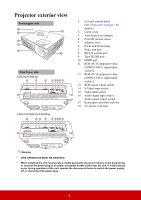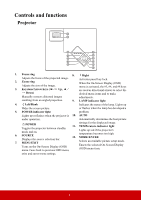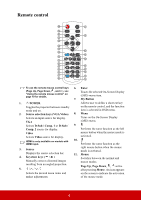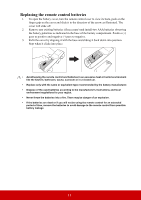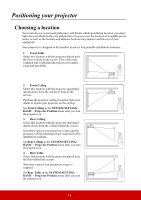ViewSonic PJD5234L PJD5132, PJD5232L, PJD5134, PJD5234L, PJD5533W User Guide ( - Page 13
Remote control
 |
View all ViewSonic PJD5234L manuals
Add to My Manuals
Save this manual to your list of manuals |
Page 13 highlights
Remote control 1 18 2 3 19 4 5 6 4 8 7 20 9 10 21 11 12 22 13 14 15 23 16 24 17 25 To use the remote mouse control keys (Page Up, Page Down, , and ), see "Using the remote mouse control" on page 10 for details. 6. Enter Enacts the selected On-Screen Display (OSD) menu item. 7. My Button 1. II POWER Allows user to define a short cut key Toggles the projector between standby on the remote control, and the function mode and on. item is selected in OSD menu. 2. Source selection keys (VGA/Video) 8. Menu Selects an input source for display. Turns on the On-Screen Display VGA (OSD) menu. Selects D-Sub / Comp. 1 or D-Sub / 9. Comp. 2 source for display. Performs the same function as the left Video mouse button when the mouse mode is Selects Video source for display. activated. HDMI is only available on models with HDMI input. 10. Performs the same function as the 3. Source Displays the source selection bar. 4. Keystone keys ( / ) Manually corrects distorted images resulting from an angled projection. 5. // / right mouse button when the mouse mode is activated. 11. Mouse Switches between the normal and mouse modes. Page Up, Page Down, , : active after pressing Mouse. An icon appears Selects the desired menu items and on the screen to indicate the activation makes adjustments. of the mouse mode. 8