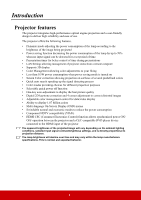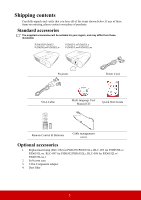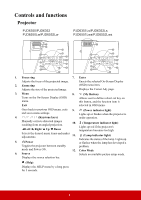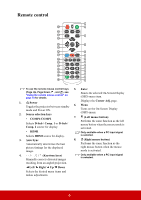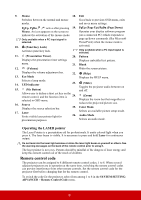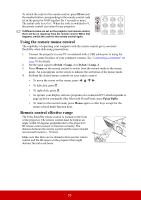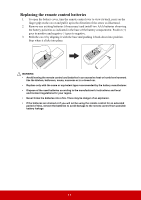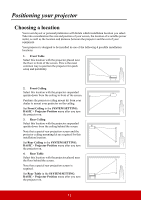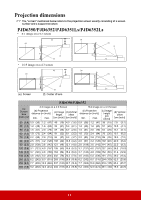ViewSonic PJD6350 PJD6552LWS User Guide English - Page 16
Remote control code, Operating the LASER pointer
 |
View all ViewSonic PJD6350 manuals
Add to My Manuals
Save this manual to your list of manuals |
Page 16 highlights
9. Mouse 18. Exit Switches between the normal and mouse modes. Goes back to previous OSD menu, exits and saves menu settings. PgUp, PgDn, , : active after pressing 19. PgUp (Page Up)/PgDn (Page Down) Mouse. An icon appears on the screen to Operates your display software program indicate the activation of the mouse mode. (on a connected PC) which responds to Only available when a PC input signal is selected. page up/down commands (like Microsoft PowerPoint) when the mouse mode is 10. (Panel Key Lock) activated. Activates panel key lock. Only available when a PC input signal is selected. 11. (Presentation Timer) 20. Pattern Displays the presentation timer settings Displays embedded test pattern. menu. 21. Blank 12. (Volume) Hides the screen picture. Displays the volume adjustment bar. 22. (Help) 13. Eco Mode Displays the HELP menu. Selects a lamp mode. 14. LED indicator 23. (Mute) Toggles the projector audio between on 15. (My Button) and off. Allows user to define a short cut key on the remote control, and the function item is 24. (Zoom) selected in OSD menu. Displays the zoom bar that magnifies or 16. Source reduces the projected picture size. Displays the source selection bar. 25. Color Mode 17. Laser Emits visible laser pointer light for Selects an available picture setup mode. 26. Audio Mode presentation purposes. Selects an audio mode. Operating the LASER pointer The Laser Pointer is a presentation aid for professionals. It emits colored light when you press it. The laser beam is visible. It is necessary to press and hold Laser for continuous output. Do not look into the laser light window or shine the laser light beam on yourself or others. See the warning messages on the back of the remote control prior to using it. The laser pointer is not a toy. Parents should be mindful of the dangers of laser energy and keep this remote control out of the reach of children. Remote control code The projector can be assigned to 8 different remote control codes, 1 to 8. When several adjacent projectors are in operation at the same time, switching the remote control codes can prevent interference from other remote controls. Set the remote control code for the projector first before changing that for the remote control. To switch the code for the projector, select from among 1 to 8 in the SYSTEM SETTING: ADVANCED > Remote Control Code menu. 9