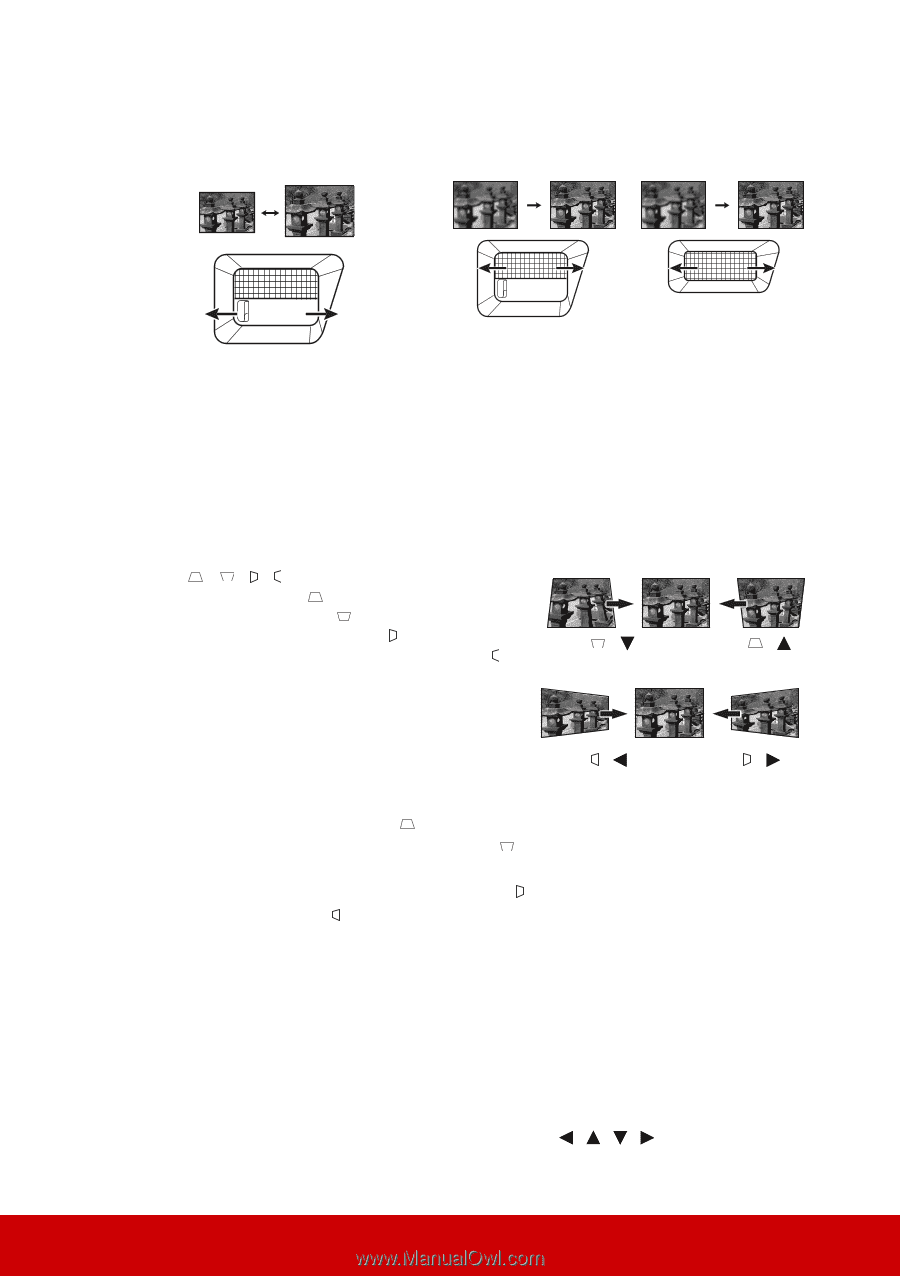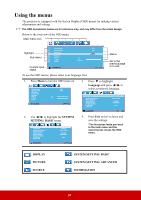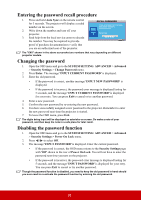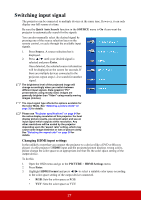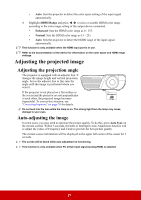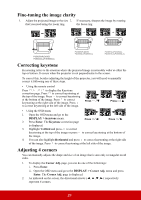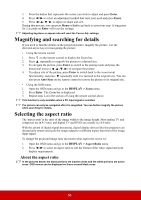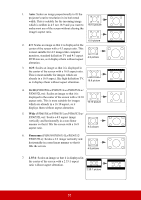ViewSonic PJD6350 PJD6552LWS User Guide English - Page 36
Fine-tuning the image clarity, Correcting keystone, Adjusting 4 corners, DISPLAY >
 |
View all ViewSonic PJD6350 manuals
Add to My Manuals
Save this manual to your list of manuals |
Page 36 highlights
Fine-tuning the image clarity 1. Adjust the projected image to the size 2. If necessary, sharpen the image by rotating that you need using the zoom ring. the focus ring. PJD6350/PJD6352 PJD6550Lw/PJD6552Lw PJD6350/PJD6352 PJD6550Lw/PJD6552Lw PJD6351Ls/PJD6352Ls PJD6551Lws/PJD6552Lws Correcting keystone Keystoning refers to the situation where the projected image is noticeably wider at either the top or bottom. It occurs when the projector is not perpendicular to the screen. To correct this, besides adjusting the height of the projector, you will need to manually correct it following one of these steps. • Using the remote control Press / / / to display the Keystone correction page. Press to correct keystoning at the top of the image. Press to correct keystoning at the bottom of the image. Press to correct keystoning at the right side of the image. Press Press / to correct keystoning at the left side of the image. Press / • Using the OSD menu 1. Open the OSD menu and go to the DISPLAY > Keystone menu. 2. Press Enter. The Keystone correction page Press / Press / is displayed. 3. Highlight Vertical and press to correct keystoning at the top of the image or press to correct keystoning at the bottom of the image. 4. You can also highlight Horizontal and press to correct keystoning at the right side of the image. Press to correct keystoning at the left side of the image. Adjusting 4 corners You can manually adjusts the shape and size of an image that is unevenly rectangular on all sides. 1. To display the Corner Adj. page, you can do one of the followings: i. Press Enter. ii. Open the OSD menu and go to the DISPLAY > Corner Adj. menu and press Enter. The Corner Adj. page is displayed. 2. As indicated on the screen, the directional arrows ( , , , ) respectively represent 4 corners. 29