ViewSonic PX725HD User Guide - Page 20
Connecting a computer or a monitor, Connecting a computer, Connecting Video source devices
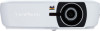 |
View all ViewSonic PX725HD manuals
Add to My Manuals
Save this manual to your list of manuals |
Page 20 highlights
Connecting a computer or a monitor Connecting a computer 1. Take the supplied VGA cable and connect one end to the D-Sub output socket of the computer. 2. Connect the other end of the VGA cable to the COMPUTER IN signal input socket on the projector. Many notebooks do not turn on their external video ports when connected to a projector. Usually a key combo like FN + F3 or CRT/LCD key turns the external display on/off. Locate a function key labeled CRT/LCD or a function key with a monitor symbol on the notebook. Press FN and the labeled function key simultaneously. Refer to your notebook's documentation to find your notebook's key combination. Connecting Video source devices You can connect your projector to various Video source devices that provide any one of the following output sockets: • HDMI • Component Video • Video (composite) You need only connect the projector to a Video source device using just one of the above connecting methods, however each provides a different level of video quality. The method you choose will most likely depend upon the availability of matching terminals on both the projector and the Video source device as described below: Best video quality The best available video connection method is HDMI. If your source device is equipped with an HDMI socket, you can enjoy uncompressed digital video quality. See "Connecting an HDMI device" on page 16 for how to connect the projector to an HDMI source device and other details. If no HDMI source is available, the next best video signal is Component video (not to be confused with composite video). Digital TV tuner and DVD players output Component video natively, so if available on your devices, this should be your connection method of choice in preference to (composite) video. See "Connecting a Component Video source device" on page 16 for how to connect the projector to a component video device. Least video quality Composite Video is an analog video and will result in a perfectly acceptable, but less than optimal result from your projector, being the least video quality of the available methods described here. See "Connecting a composite Video source device" on page 16 for how to connect the projector to a composite Video device. Connecting audio The projector has built-in mono speaker(s) which is designed to provide basic audio functionality accompanying data presentations for business purposes only. It is not designed for, nor intended for stereo audio reproduction use as might be expected in home theater or home cinema applications. Any stereo audio input (if provided), is mixed into a common mono audio output through the projector speaker. 15















