ViewSonic PX725HD User Guide - Page 34
Saturation, and adjust its values to your preference by pressing
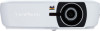 |
View all ViewSonic PX725HD manuals
Add to My Manuals
Save this manual to your list of manuals |
Page 34 highlights
Please refer to the illustration to the right for how the colors relate to each other. For example, if you select Red and set its range at 0, only pure red in the projected picture will be selected. Increasing its range will include red close to yellow and red close to magenta. 5. Press to highlight Saturation and adjust its values to your preference by pressing / . Every adjustment made will reflect to the image immediately. For example, if you select Red and set its value at 0, only the saturation of pure red will be affected. RED Yellow GREEN Magenta Cyan BLUE Saturation is the amount of that color in a video picture. Lower settings produce less saturated colors; a setting of "0" removes that color from the image entirely. If the saturation is too high, that color will be overpowering and unrealistic. 6. Press to highlight Gain and adjust its values to your preference by pressing / . The contrast level of the primary color you select will be affected. Every adjustment made will reflect to the image immediately. 7. Repeat steps 3 to 6 for other color adjustments. 8. Make sure you have made all of the desired adjustments. 9. Press Exit to exit and save the settings. 29















