ViewSonic PX725HD User Guide - Page 31
Optimizing the image, Selecting a picture mode, Using Screen Color
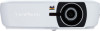 |
View all ViewSonic PX725HD manuals
Add to My Manuals
Save this manual to your list of manuals |
Page 31 highlights
6. Anamorphic: Scales a 2.35:1 aspect image so that it fills the screen. 2.35:1 picture Optimizing the image Selecting a picture mode The projector is preset with several predefined picture modes so that you can choose one to suit your operating environment and input signal picture type. To select an operation mode that suits your need, you can follow one of the following steps. • Press Standard, Gaming, Movie and Sports on the remote control until your desired mode is selected. • Go to the IMAGE > Color Mode menu and press / to select a desired mode. Picture modes for different types of signals The picture modes available for different types of signals are listed below. 1. Brightest mode: Maximizes the brightness of the projected image. This mode is suitable for environments where extra-high brightness is required, such as using the projector in well lit rooms. 2. Sport: Optimized for viewing sport match in well-lit environments. 3. Standard mode: Is designed for presentations under daylight environment to match PC and notebook coloring. 4. Gaming: Suitable for playing video games in a bright living room. 5. Movie mode (Rec.709): Is appropriate for playing colorful movies, video clips from digital cameras or DVs through the PC input for best viewing in a blackened (little light) environment. 6. ISF Day/ISF Night mode: Only available when ISF Mode is On. Selectable lamp modes may vary depending on the Color Mode selected. Using Screen Color In the situation where you are projecting onto a colored surface such as a painted wall which may not be white, the Screen Color feature can help correct the projected picture's colors to prevent possible color difference between the source and projected pictures. To use this function, go to the DISPLAY > Screen Color menu and press / to select a color which is closest to the color of the projection surface. There are several precalibrated colors to choose from: Whiteboard, Greenboard, and Blackboard. The effects of these settings may vary depending on different models. This function is only available when a PC or HDMI input signal is selected. Fine-tuning the image quality in user modes According to the detected signal type, there are some user-definable functions available. You can make adjustments to these functions based on your needs. 26















