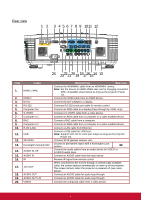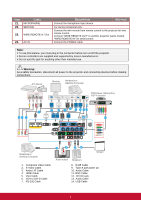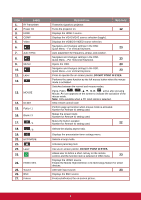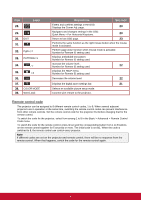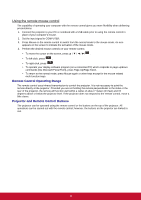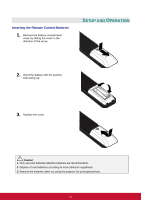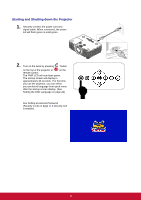ViewSonic Pro9800WUL PRO9510L User Guide English - Page 22
Remote control code
 |
View all ViewSonic Pro9800WUL manuals
Add to My Manuals
Save this manual to your list of manuals |
Page 22 highlights
ITEM 28. LABEL 29. 30. EXIT 31. 32. PgDn / 2 33. PATTERN / 5 34. / 7 35. / 8 36. 37. 38. COLOR MODE 39. Wired Jack DESCRIPTION SEE PAGE Enters and confirms settings in the OSD. Displays the Corner Adj. page. 23 Navigates and changes settings in the OSD. Quick Menu - For Horizontal Keystone. 23 Return to last OSD page. 23 Performs the same function as the right mouse button when the mouse mode is activated. Perform page down function when mouse mode is activated. Number for Remote ID setting used. Displays embedded test pattern. Number for Remote ID setting used. Increase the volume level.. Number for Remote ID setting used. 22 Displays the HELP menu. Number for Remote ID setting used. Decreases the volume level. 22 Displays the digital zoom settings bar. 21 Selects an available picture setup mode. Connect wire remote to the projector. Remote control code The projector can be assigned to 8 different remote control codes, 1 to 8. When several adjacent projectors are in operation at the same time, switching the remote control codes can prevent interference from other remote controls. Set the remote control code for the projector first before changing that for the remote control. To switch the code for the projector, select from among 1 to 8 in the Basic > Advanced > Remote Control Code menu. To switch the code for the remote control, press ID set and the corresponding button from 1 to 8 buttons on the remote control together for 5 seconds or more. The initial code is set to1. When the code is switched to 8, the remote control can control every projector. Note: If different codes are set on the projector and remote control, there will be no response from the remote control. When that happens, switch the code for the remote control again. 9