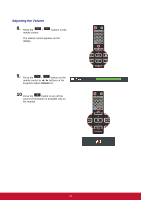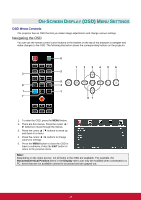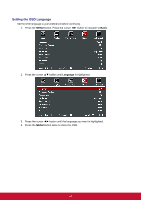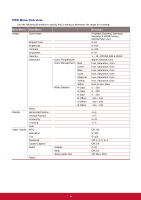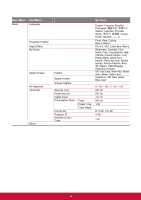ViewSonic Pro9800WUL PRO9510L User Guide English - Page 34
Adjusting the Zoom, Focus and Keystone, Image-zoom, Image-focus
 |
View all ViewSonic Pro9800WUL manuals
Add to My Manuals
Save this manual to your list of manuals |
Page 34 highlights
Adjusting the Zoom, Focus and Keystone 1. Use the Image-zoom control (on the projector only) to resize the projected image and screen size. 2. Use the Image-focus control (on the projector only) to sharpen the projected image. 3. Press the / / / buttons (on the projector or the remote control) to correct vertical or horizontal image-trapezoid . 4. The keystone control appears on the display. Press / for V Keystone correcting image. Press / for H Keystone correcting image. ENTER Remote control and OSD panel 21

21
Adjusting the Zoom, Focus and Keystone
1.
Use the
Image-zoom
control (on the
projector only) to resize the projected
image and screen size.
2.
Use the
Image-focus
control (on the
projector only) to sharpen the projected
image.
3.
Press the
/
/
/
buttons (on the
projector or the remote control) to correct
vertical or horizontal image-trapezoid .
Remote control and OSD panel
4.
The keystone control appears on the
display.
Press
/
for V Keystone correcting
image.
Press
/
for H Keystone correcting
image.
ENTER