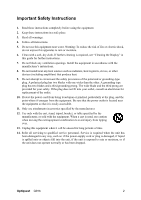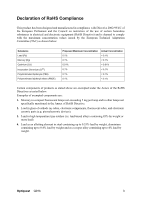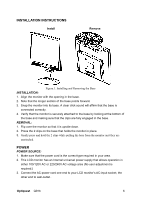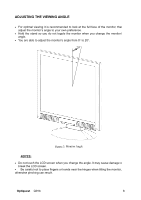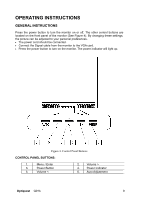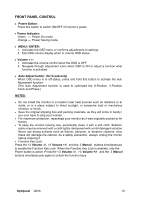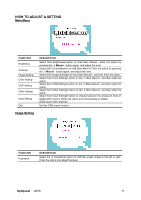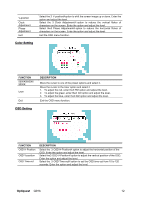ViewSonic Q91B Q91b User Guide, English - Page 10
Making Connections - monitor
 |
UPC - 766907299915
View all ViewSonic Q91B manuals
Add to My Manuals
Save this manual to your list of manuals |
Page 10 highlights
MAKING CONNECTIONS CONNECTING TO A PC: Turn off your computer before performing the procedure below. 1. Connect one end of the D-Sub cable to the back of the monitor and connect the other end to the computer's D-Sub port. 2. Connect one end of the DVI-D cable (Dual input mode optional) to the back of the monitor and connect the other end to the computer's DVI-D port. 3. Connect the audio cable between the monitor's audio input and the PC's audio output (green port). 4. Plug one end of the AC power cord to the LCD monitor's AC input socket, and the other end to Wall outlet. 5. Turn on your monitor and computer. 4 3 2 1 Figure.2. Connecting to a PC 1. Audio Input 3. DVI-D Input (optional) 2. VGA Input 4. Power AC Input Optiquest Q91b 7
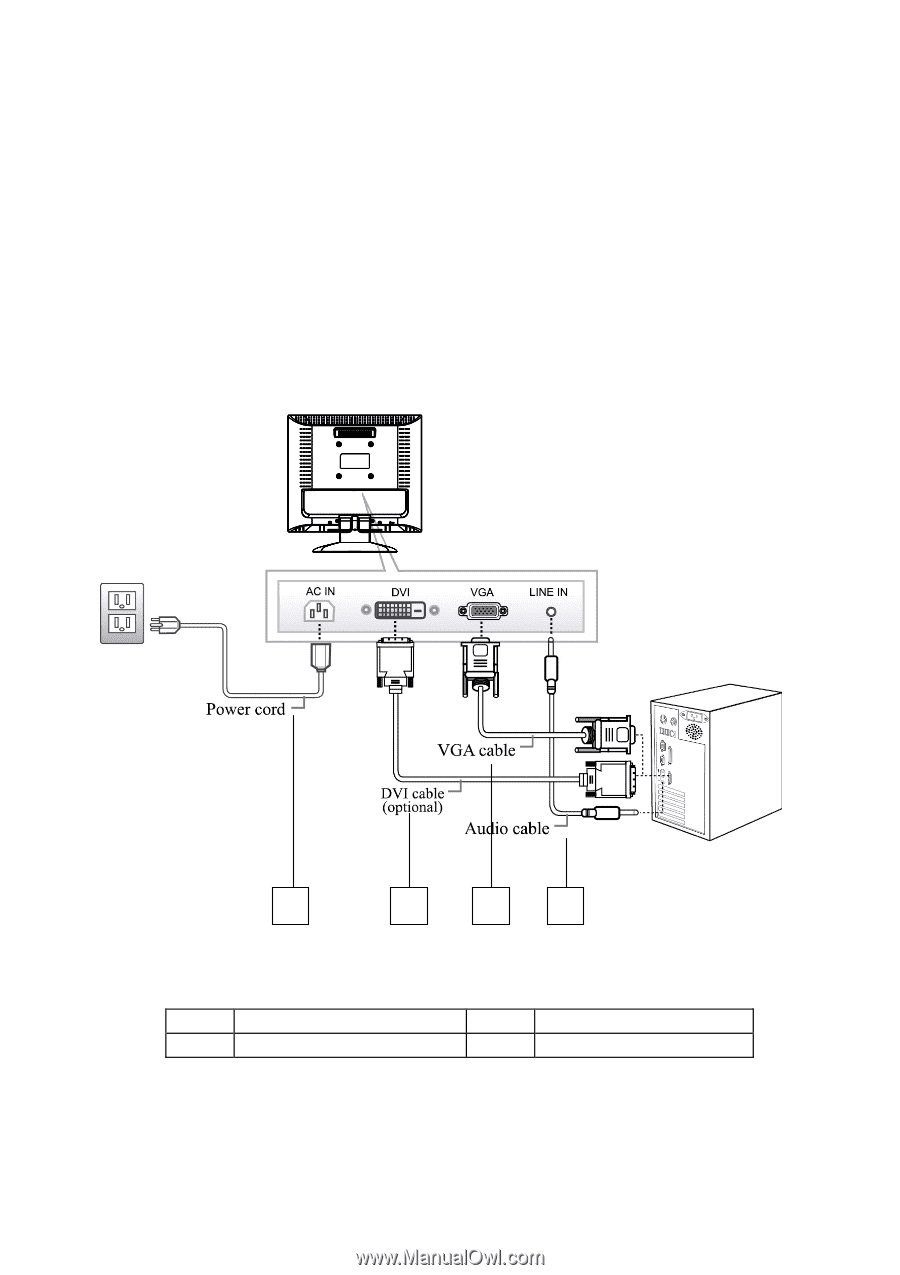
Optiquest
Q91b
7
MAKING CONNECTIONS
CONNECTING TO A PC:
Turn off your computer before performing the procedure below.
1. Connect one end of the D-Sub cable to the back of the monitor and connect the
other end to the computer’s D-Sub port.
2. Connect one end of the DVI-D cable (Dual input mode optional) to the back of the
monitor and connect the other end to the computer’s DVI-D port.
3. Connect the audio cable between the monitor's audio input and the PC's audio
output (green port).
4. Plug one end of the AC power cord to the LCD monitor’s AC input socket, and the
other end to Wall outlet.
5. Turn on your monitor and computer.
Figure.2. Connecting to a PC
1.
Audio Input
2.
VGA Input
3.
DVI-D Input (optional)
4.
Power AC Input
2
3
4
1