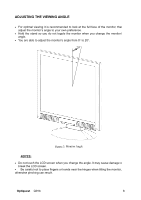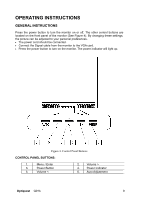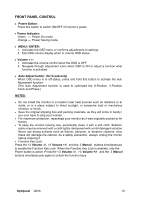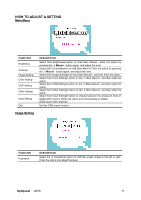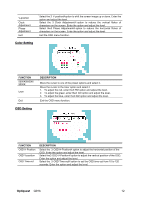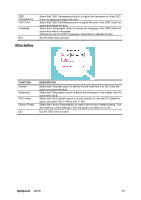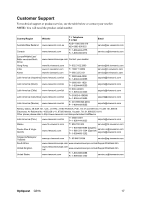ViewSonic Q91B Q91b User Guide, English - Page 16
Other Setting
 |
UPC - 766907299915
View all ViewSonic Q91B manuals
Add to My Manuals
Save this manual to your list of manuals |
Page 16 highlights
OSD Transparency OSD Color Language Exit Other Setting Select the「OSD Transparency」option to adjust the transparency of the OSD. Enter the option and adjust the level. Select the「OSD Color」setting option to adjust the color of the OSD. Enter the option and adjust the level. Select the 「Language」 option to change the language of the OSD. Enter the option and select a language. (Reference only, the OSD Language is depended on selected model) Exit the OSD menu function. FUNCTION Volume Sharpness DOS mode Factory Preset Exit DESCRIPTION Select the「Volume」option to set the volume level from 0 to 100. Enter the option and adjust the level. Select the「Sharpness」option to adjust the sharpness of the display. Set the value from 0 to 6. Select the「DOS mode」option to set the monitor for use with PC. Enter the option and select 720 × 400 or 640 × 400. Select the「Factory Preset」option to reset to the monitor's default setting. This will erase the current settings. Enter the option and select On or Off. Exit the OSD menu function. Optiquest Q91b 13