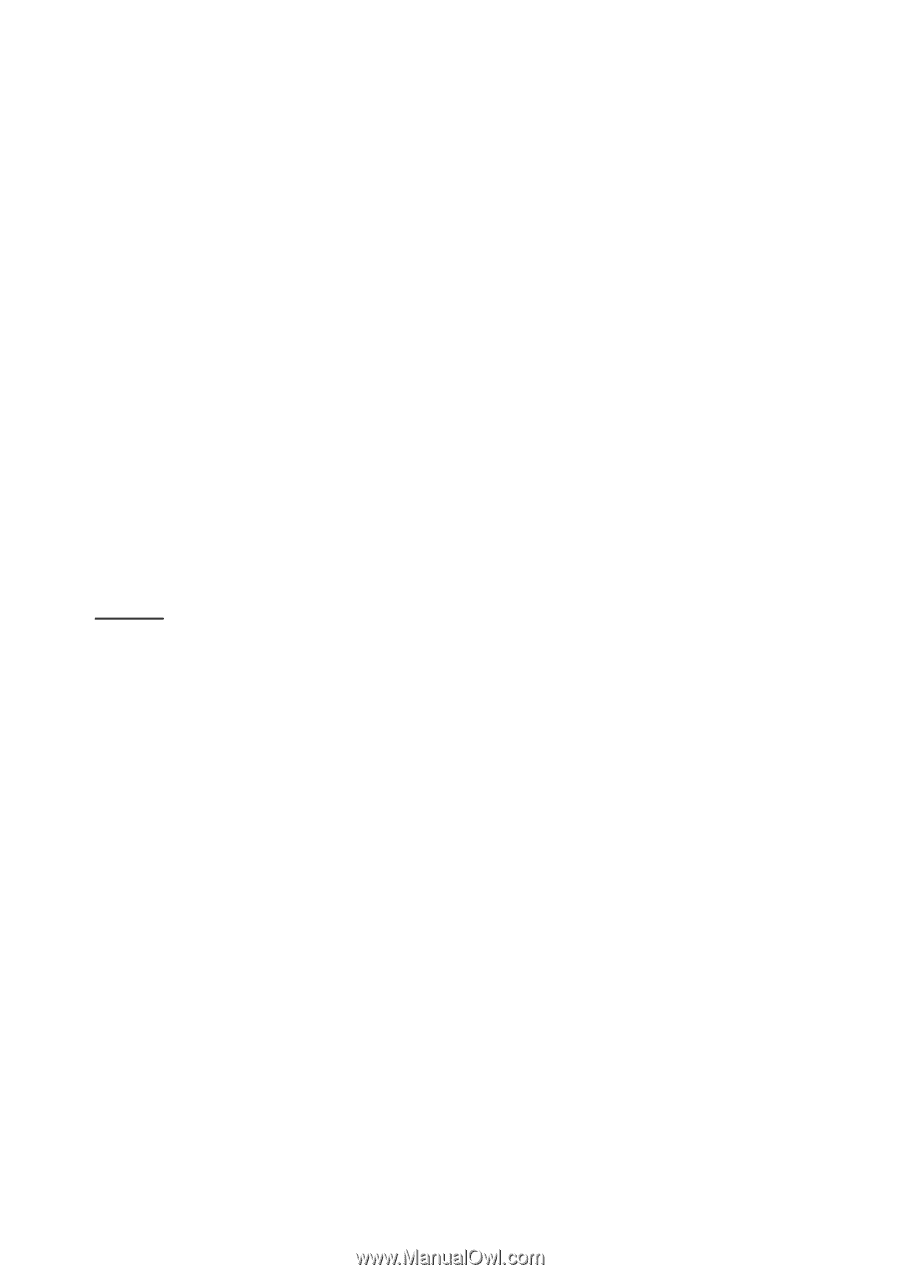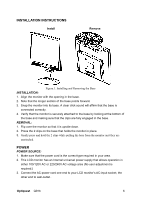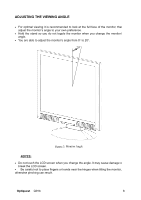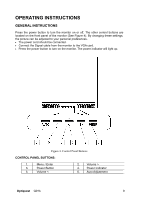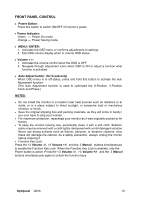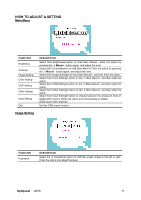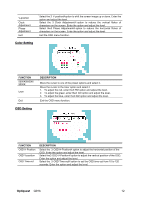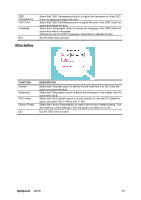ViewSonic Q91B Q91b User Guide, English - Page 13
Front Panel Control
 |
UPC - 766907299915
View all ViewSonic Q91B manuals
Add to My Manuals
Save this manual to your list of manuals |
Page 13 highlights
FRONT PANEL CONTROL • Power Button: Press this button to switch ON/OFF of monitor's power. • Power Indicator: Green - Power On mode. Orange - Power Saving mode. • MENU / ENTER: 1. Activates the OSD menu or confirms adjustments to settings. 2. Exit OSD volume display when in volume OSD status. • Volume < >: 1. Activates the volume control when the OSD is OFF. 2. Navigate through adjustment icons when OSD is ON or adjust a function when function is activated. • Auto Adjust button: (for D-sub only) When OSD menu is in off status, press and hold this button to activate the Auto Adjustment function. (The Auto Adjustment function is used to optimized the H-Position, V-Position, Clock and Phase.) NOTES: • Do not install the monitor in a location near heat sources such as radiators or air dusts, or in a place subject to direct sunlight, or excessive dust or mechanical vibration or shock. • Save the original shipping box and packing materials, as they will come in handy if you ever have to ship your monitor. • For maximum protection, repackage your monitor as it was originally packed at the factory. • To keep the monitor looking new, periodically clean it with a soft cloth. Stubborn stains may be removed with a cloth lightly dampened with a mild detergent solution. Never use strong solvents such as thinner, benzene, or abrasive cleaners, since these will damage the cabinet. As a safety precaution, always unplug the monitor before cleaning it. • Function Key Lock: Press the 「Volume +」 and the 「Menu」 buttons simultaneously to enable the Function Key Lock. When the Function Key Lock is enabled, only the Power button is active. Press the 「Volume +」 and the 「Menu」 buttons simultaneously again to unlock the function keys. Optiquest Q91b 10