ViewSonic TD1655 User Guide - Page 11
Connec°ng External Devices and Touch Connec°on
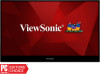 |
View all ViewSonic TD1655 manuals
Add to My Manuals
Save this manual to your list of manuals |
Page 11 highlights
Connecting External Devices and Touch Connection Your external device(s) can be connected in any of the following configurations: • Type C Connection Connect a Type C cable from your external device to a Type C port on the monitor. or (The power output must be greater than 10W) • Mini HDMI Connection 1. Connect the mini HDMI cable from your external device to the mini HDMI port on the monitor. 2. Connect the USB Type A to Type C cable from your external device to the monitor to enable touch controls. mini (The power output must be greater than 10W) NOTE: • The USB Type A to Type C connection will also supply power to the monitor from the notebook. The power output must be greater than 10W. 11

11
Connec°ng External Devices and Touch Connec°on
Your external device(s) can be connected in any of the following configura°ons:
•
Type C Connec°on
Connect a Type C cable from your external device to a
Type C
port on the monitor.
(The power output must be greater than 10W)
or
or
•
Mini HDMI Connec°on
1.
Connect the mini HDMI cable from your external device to the mini
HDMI
port
on the monitor.
2.
Connect the USB Type A to Type C cable from your external device to the monitor
to enable touch controls.
mini
(The power output must be greater than 10W)
NOTE:
•
The USB Type A to Type C connec°on will also supply power to the monitor
from the notebook. The power output must be greater than 10W.














