ViewSonic TD1655 User Guide - Page 22
Middle, Middle
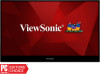 |
View all ViewSonic TD1655 manuals
Add to My Manuals
Save this manual to your list of manuals |
Page 22 highlights
3. Press the or ‚ key to select the desired menu option. Then press the Middle (l) key to enter the sub-menu. Input Select Audio Adjust ViewMode Color Adjust Manual Image Setup Menu Adjust Contrast/Brightness Color Temperature Color Space Color Range sRGB Bluish Cool Native Warm User Color 75% 1920 x 1080 @ 60Hz 4. Press the or ‚ key to select the setting. Then press the Middle (l) key to confirm. Or press the ƒ or „ key to make adjustments. Input Select Audio Adjust ViewMode Color Adjust Manual Image Setup Menu Adjust Contrast/Brightness Color Temperature Color Space Color Range sRGB Bluish Cool Native Warm User Color 75% 1920 x 1080 @ 60Hz NOTE: Certain menu option adjustments do not require the user to press the Middle (l) key to confirm the selection. Follow the key guide to select the option or make adjustments. 5. Follow the key guide to return to the previous screen. 22















