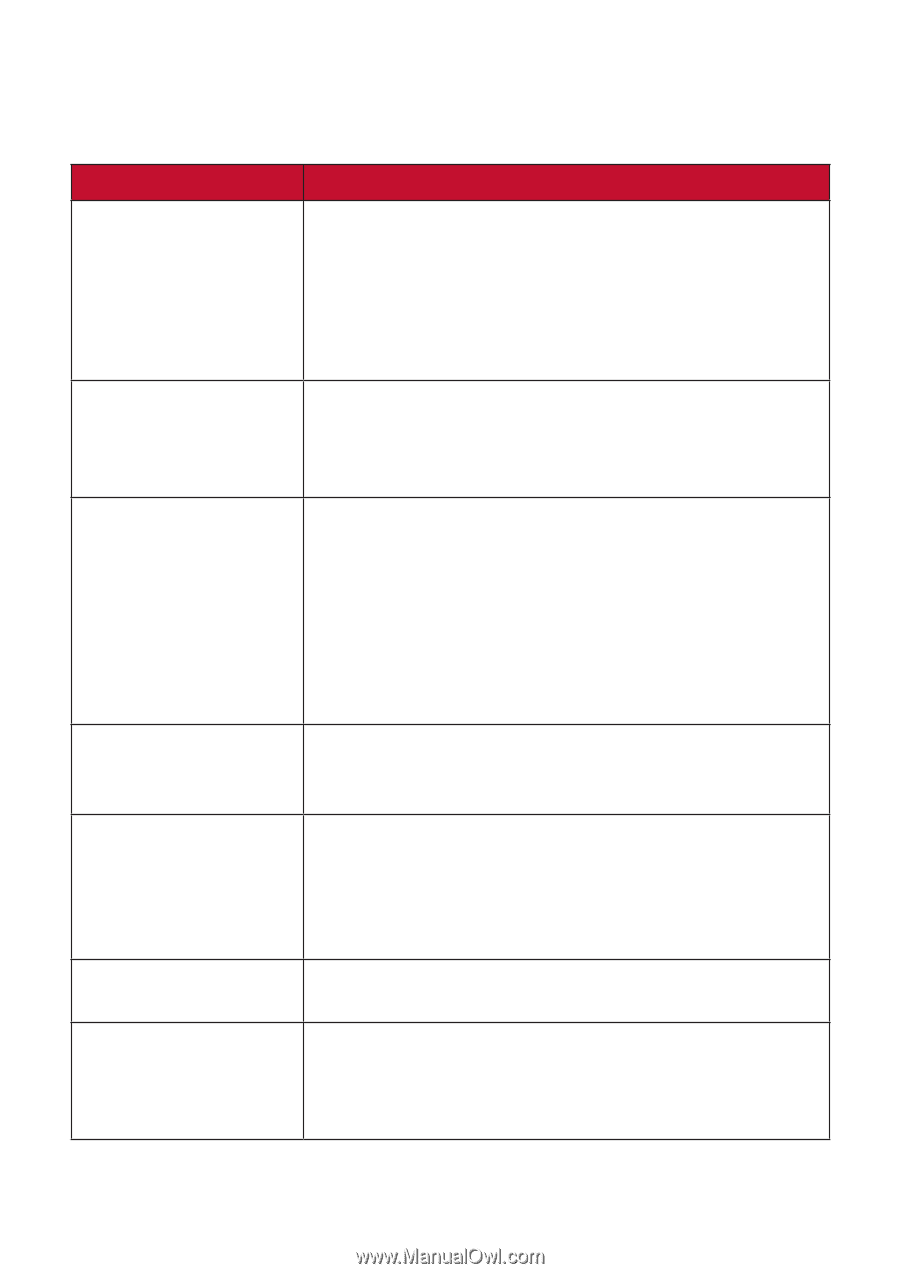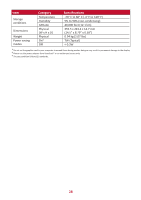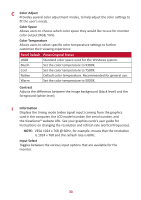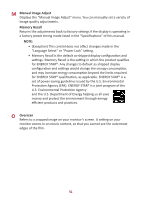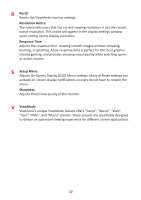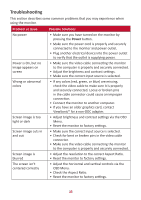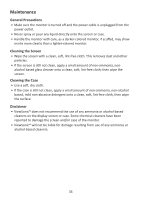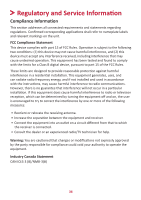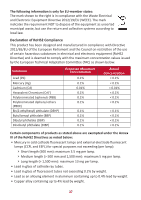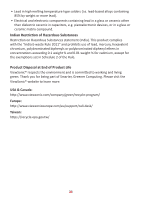ViewSonic TD1655 User Guide - Page 33
Troubleshoo°ng
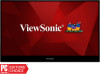 |
View all ViewSonic TD1655 manuals
Add to My Manuals
Save this manual to your list of manuals |
Page 33 highlights
Troubleshooting This section describes some common problems that you may experience when using the monitor. Problem or Issue No power Power is On, but no image appears on screen Wrong or abnormal colors Screen image is too light or dark Screen image cuts in and out Screen image is blurred The screen isn't centered correctly Possible Solutions • Make sure you have turned on the monitor by pressing the Power button. • Make sure the power cord is properly and securely connected to the monitor and power outlet. • Plug another electrical device into the power outlet to verify that the outlet is supplying power. • Make sure the video cable connecting the monitor to the computer is properly and securely connected. • Adjust the brightness and contrast settings. • Make sure the correct input source is selected. • If any colors (red, green, or blue) are missing, check the video cable to make sure it is properly and securely connected. Loose or broken pins in the cable connector could cause an improper connection. • Connect the monitor to another computer. • If you have an older graphics card, contact ViewSonic® for a non-DDC adapter. • Adjust brightness and contrast settings via the OSD Menu. • Reset the monitor to factory settings. • Make sure the correct input source is selected. • Check for bent or broken pins in the video cable connector. • Make sure the video cable connecting the monitor to the computer is properly and securely connected. • Adjust the resolution to the correct Aspect Ratio. • Reset the monitor to factory settings. • Adjust the horizontal and vertical controls via the OSD Menu. • Check the Aspect Ratio. • Reset the monitor to factory settings. 33