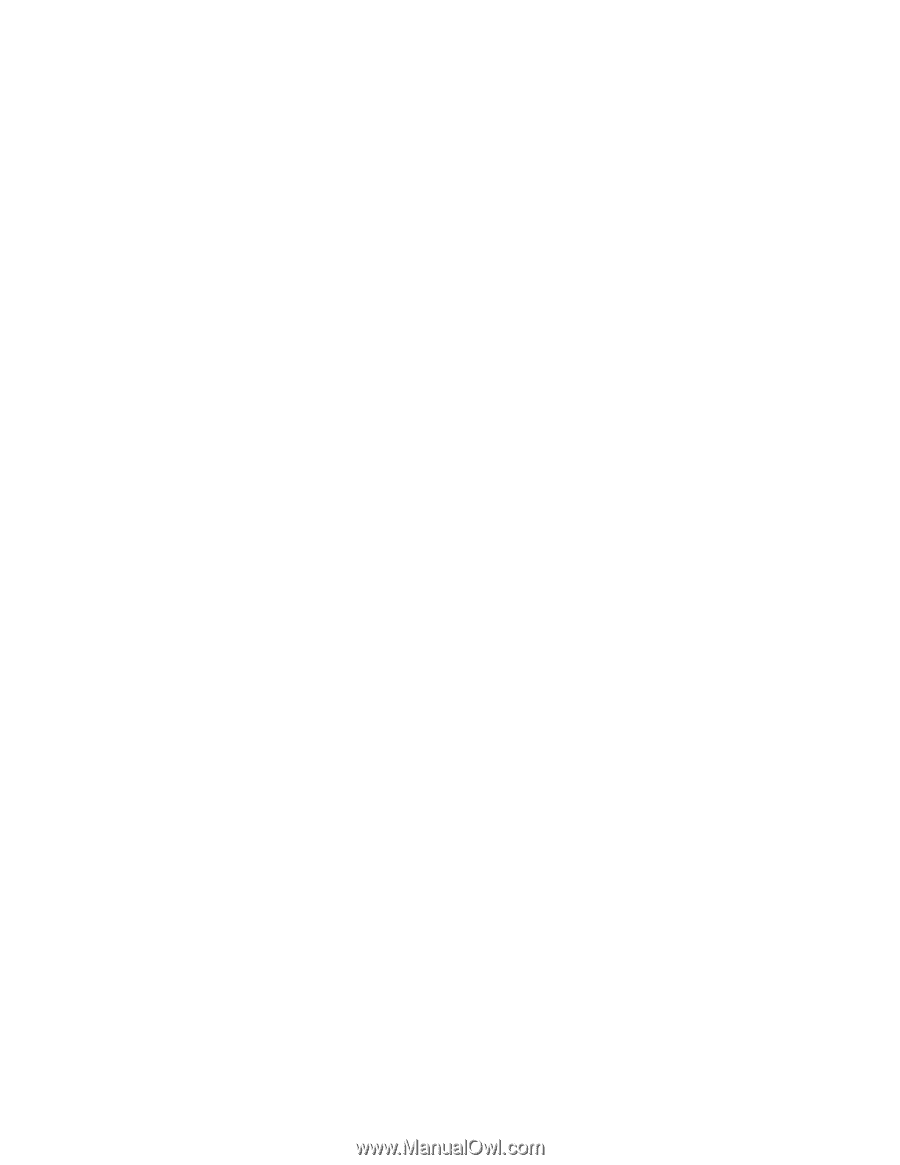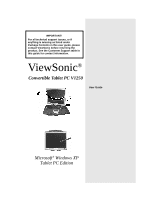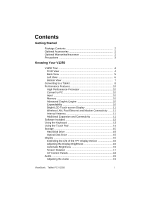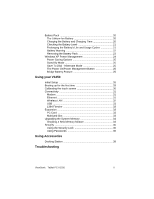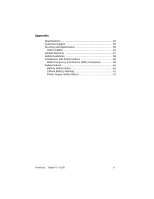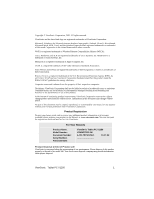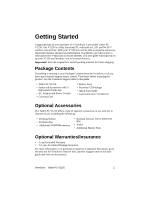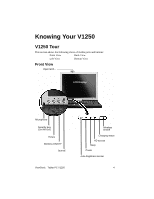ViewSonic
Tablet PC V1250
ii
Battery Pack
...........................................................................
20
The Lithium-Ion Battery
.......................................................
20
Charging the Battery and Charging Time
............................
20
Checking the Battery Level
.................................................
21
Prolonging the Battery’s Life and Usage Cycles
.................
21
Battery Warning
..................................................................
22
Removing the Battery Pack
.................................................
23
Windows XP Power Management
..........................................
24
Power Saving Options
.........................................................
25
Stand By Mode
....................................................................
25
Save To Disk - Hibernate Mode
..........................................
25
The Power On/Power Management Button
........................
25
Bridge Battery Feature
........................................................
25
Using your V1250
Initial Setup
.............................................................................
26
Booting up for the first time
....................................................
29
Calibrating the touch screen
...................................................
30
Connectivity
............................................................................
31
Modem
................................................................................
31
Ethernet
...............................................................................
31
Wireless LAN
......................................................................
32
USB
.....................................................................................
33
1394 Firewire
......................................................................
33
Expansion
...............................................................................
33
PC Card
..............................................................................
33
Multicard Slot
......................................................................
33
Upgrading the System Memory
..............................................
34
Installing a New Memory Module
........................................
34
Security
..................................................................................
36
Using the Security Lock
......................................................
36
Using Passwords
................................................................
36
Using Accessories
Docking Station
......................................................................
38
Troubleshooting