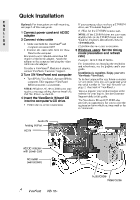ViewSonic VE510 User Manual - Page 10
ViewSonic VE510 Manual
 |
View all ViewSonic VE510 manuals
Add to My Manuals
Save this manual to your list of manuals |
Page 10 highlights
Main Menu Controls Adjust the menu items shown below by using the up and down buttons. Control Explanation Auto Image Adjust automatically sizes, centers, and fine tunes the video signal to eliminate waviness and distortion. Press the [2] button to obtain a sharper image. E N G L I S H NOTE: Auto Image Adjust works with most common video cards. If this function does not work on your ViewPanel®, then lower the video refresh rate to 60 Hz and set the resolution to its pre-set value. Contrast adjusts the difference between the image background (black level) and the foreground (white level). Brightness adjusts background black level of the screen image. Color Adjust provides several color options: preset color temperatures and User which allows you to adjust red (R), green (G), and blue (B). The factory setting for this product is 6500K (6500 Kelvin). User - Individual adjustments for red, green, and blue. 6500K - Adds red to the screen image for warmer white and richer red. Default setting. 9300K - Adds blue to the screen image for cooler white (used in most office settings with fluorescent lighting). 1 2 3 To select color (R, G or B) press button [2]. To adjust selected color, press or . When you are finished making all color adjustments, press button [1] twice. ViewSonic VE510+ 9