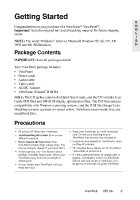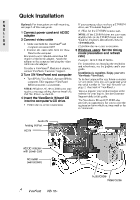ViewSonic VE510 User Manual - Page 5
ViewSonic VE510 Manual
 |
View all ViewSonic VE510 manuals
Add to My Manuals
Save this manual to your list of manuals |
Page 5 highlights
Quick Installation E N G L I S H Optional: For instructions on wall mounting, see page 5 of this user guide. 1 Connect power cord and AC/DC adapter 2 Connect video cable • Make sure both the ViewPanel® and computer are turned OFF • Connect the video cable from the ViewPanel to the computer Macintosh users: Models older than G3 require a Macintosh adapter. Attach the adapter to the computer and plug the video cable into the adapter. To order a ViewSonic® Macintosh adapter, contact ViewSonic Customer Support. If your computer does not have a CD-ROM drive, see "Customer Support." (1) Wait for the CD-ROM to auto-start. NOTE: If the CD-ROM does not auto-start: double-click on the CD-ROM icon in the Windows Explorer, then double-click on viewsonic.exe. (2) Follow the on-screen instructions. 5 Windows users: Set the timing mode (resolution and refresh rate) Example: 1024 X 768 @ 60 Hz. For instructions on changing the resolution and refresh rate, see the graphic card's user guide. Installation is complete. Enjoy your new ViewSonic ViewPanel. To be best prepared for any future customer service needs: print this user guide and write the serial number in "For Your Records" on page 2. (See back of ViewPanel.) You can register your product online at the website for your region. See the Customer Support table in this guide. The ViewSonic Wizard CD-ROM also provides an opportunity for you to print the registration form which you may mail or fax to ViewSonic. 3 Turn ON ViewPanel and computer • Turn ON the ViewPanel, then turn ON the computer. This sequence (ViewPanel before computer) is important. NOTE: Windows 95, 98 or 2000 users may receive a message asking them to install the INF file. This is on the CD. 4 Insert the ViewSonic Wizard CD into the computer's CD drive. • Follow the on-screen instructions Audio IN Analog IN Port AC IN AC/DC Adapter with power cord AC outlet (wall socket) Audio Cable Video Cable 4 ViewSonic VE510+