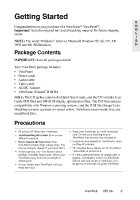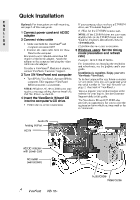ViewSonic VE510 User Manual - Page 9
ViewSonic VE510 Manual
 |
View all ViewSonic VE510 manuals
Add to My Manuals
Save this manual to your list of manuals |
Page 9 highlights
Do the following to adjust the screen image: E N G L I S H 1 To display the Main Menu, press button [1]. The line at the bottom of the screen tells you what you can do next: Exit this menu or Select the control that is highlighted. NOTE: All OnView menus and adjustment screens disappear automatically after about 30 seconds. This time period is adjustable through the Setup menu and the OSD timeout control described on page 11. 2 3 To highlight a control you want to adjust, press ▲ or ▼ to scroll up or down the Main Menu. To select the highlighted control, press button [2]. A control screen appears like the example shown below. The down arrow decreases, up arrow increases The line at the bottom of the screen tells you what you can do next: Exit or Select the control that is highlighted. 4 5 To adjust the control, press the up or down buttons. To save the adjustments and exit the menu, press button [1] twice. The following tips may help you optimize your display: • Adjust your computer's graphic card so that it outputs a video signal 1024 x 768 @ 60 Hz to the ViewPanel. (Look for instructions on "changing the refresh rate" in your graphic card's user guide.) • If necessary, make small adjustments using H POSITION and V POSITION until the screen image is completely visible. (The black border around the edge of the screen should barely touch the illuminated "active area" of the ViewPanel®.) 8 ViewSonic VE510+