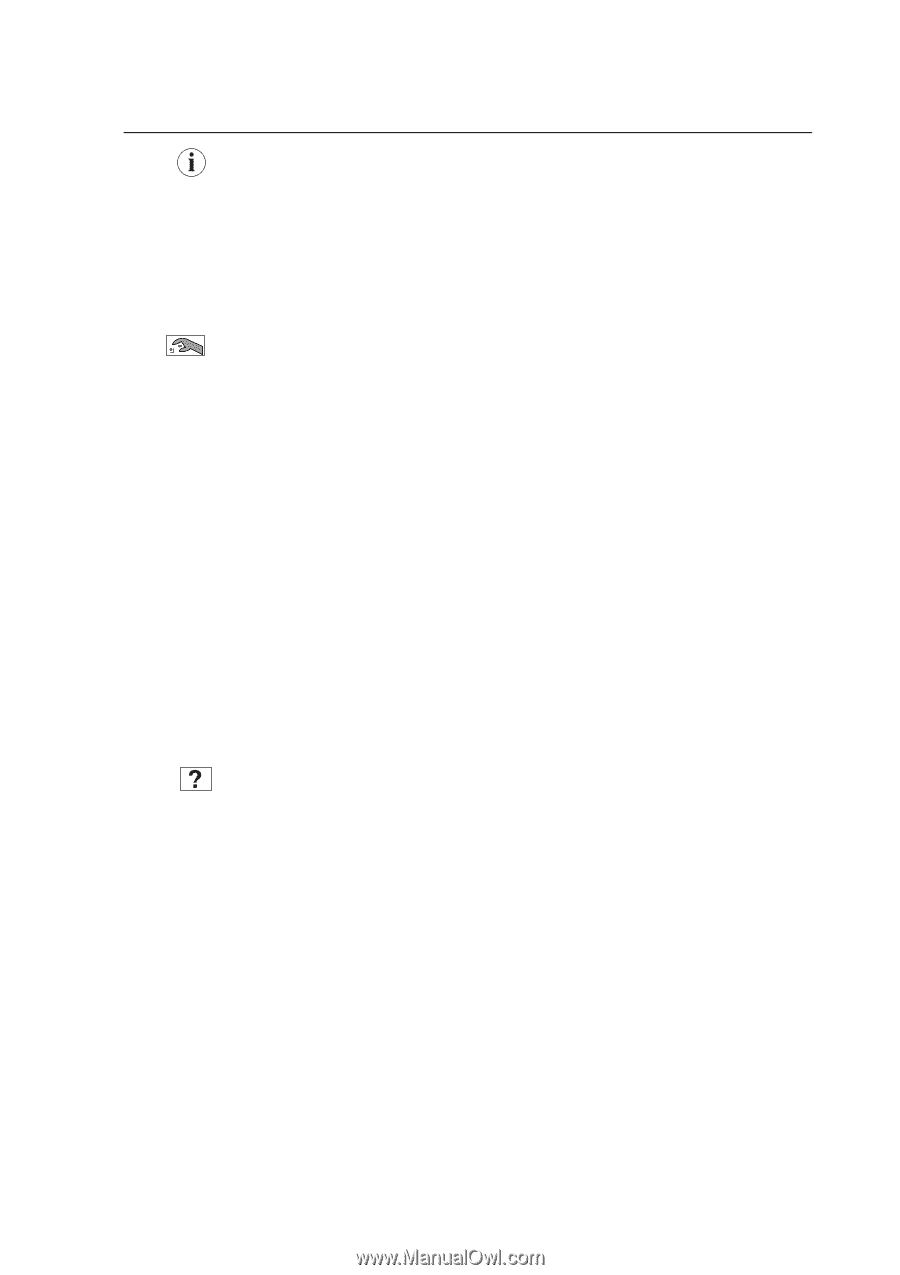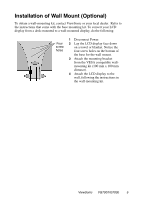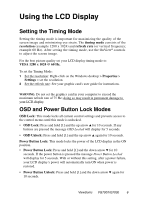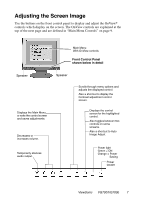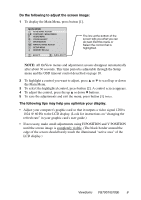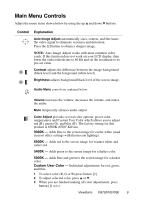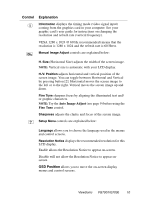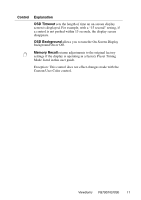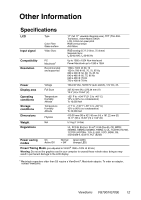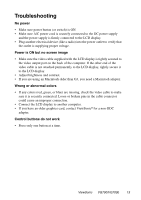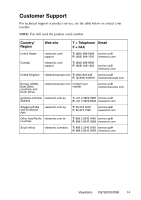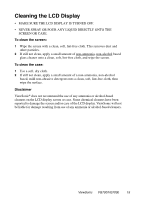ViewSonic VG700 User Guide - Page 11
Auto Image Adjust, Fine Tune - vg700b manual
 |
View all ViewSonic VG700 manuals
Add to My Manuals
Save this manual to your list of manuals |
Page 11 highlights
Control Explanation Information displays the timing mode (video signal input) coming from the graphics card in your computer. See your graphic card's user guide for instructions on changing the resolution and refresh rate (vertical frequency). VESA 1280 x 1024 @ 60 Hz (recommended) means that the resolution is 1280 x 1024 and the refresh rate is 60 Hertz. Manual Image Adjust controls are explained below: H. Size (Horizontal Size) adjusts the width of the screen image. NOTE: Vertical size is automatic with your LCD display. H./V. Position adjusts horizontal and vertical position of the screen image. You can toggle between Horizontal and Vertical by pressing button [2]. Horizontal moves the screen image to the left or to the right. Vertical moves the screen image up and down. Fine Tune sharpens focus by aligning the illuminated text and/ or graphic characters. NOTE: Try the Auto Image Adjust (see page 9) before using the Fine Tune control. Sharpness adjusts the clarity and focus of the screen image. Setup Menu controls are explained below: Language allows you to choose the language used in the menus and control screens. Resolution Notice displays the recommended resolution for this LCD display. Enable allows the Resolution Notice to appear on-screen. Disable will not allow the Resolution Notice to appear onscreen. OSD Position allows you to move the on-screen display menus and control screens. ViewSonic VG700/VG700b 10