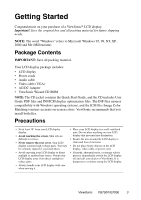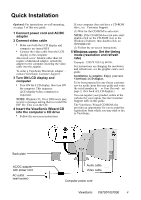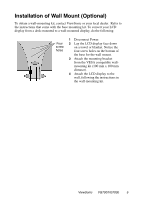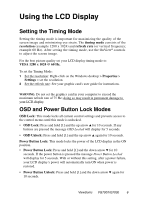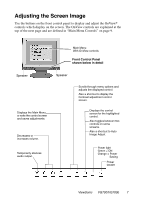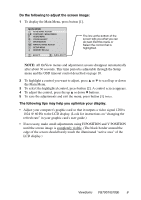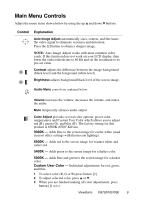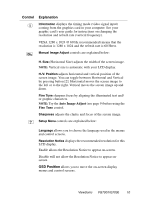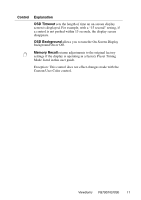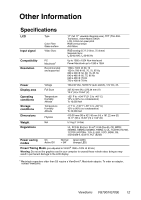ViewSonic VG700 User Guide - Page 8
Adjusting the Screen Image
 |
View all ViewSonic VG700 manuals
Add to My Manuals
Save this manual to your list of manuals |
Page 8 highlights
Adjusting the Screen Image Use the buttons on the front control panel to display and adjust the OnView® controls which display on the screen. The OnView controls are explained at the top of the next page and are defined in "Main Menu Controls" on page 9. Main Menu With OnView controls Front Control Panel shown below in detail Speaker Speaker Displays the Main Menu or exits the control screen and saves adjustments. Decreases or increases volume. Temporarily silences audio output. Scrolls through menu options and adjusts the displayed control. Also a shortcut to display the Contrast adjustment control screen. Displays the control screen for the highlighted control. Also toggles between two controls on some screens. Also a shortcut to Auto Image Adjust. Power light Green = ON Orange = Power Saving Power On/Off ViewSonic VG700/VG700b 7