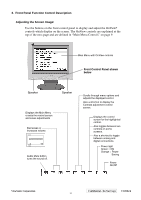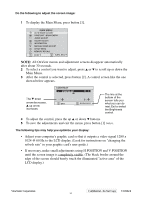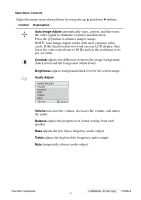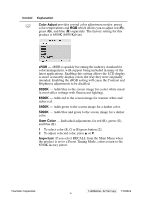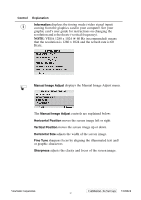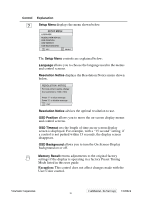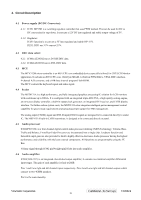ViewSonic VG910S Service Manual - Page 17
Main Menu. - user guide
 |
UPC - 766907009033
View all ViewSonic VG910S manuals
Add to My Manuals
Save this manual to your list of manuals |
Page 17 highlights
Do the following to adjust the screen image: 1 To display the Main Menu, press button [1]. NOTE: All OnView menus and adjustment screens disappear automatically after about 30 seconds. 2 To select a control you want to adjust, press ▲ or ▼ to scroll up or down the Main Menu. 3 After the control is selected, press button [2]. A control screen like the one shown below appears. The ▼ down arrow decreases, ▲ up arrow increases The line at the bottom of the screen tells you what you can do next: Exit or select the Brightness control. 4 To adjust the control, press the up ▲ or down ▼ buttons. 5 To save the adjustments and exit the menu, press button [1] twice. The following tips may help you optimize your display: • Adjust your computer's graphic card so that it outputs a video signal 1280 x 1024 @ 60 Hz to the LCD display. (Look for instructions on "changing the refresh rate" in your graphic card's user guide.) • If necessary, make small adjustments using H POSITION and V POSITION until the screen image is completely visible. (The black border around the edge of the screen should barely touch the illuminated "active area" of the LCD display.) ViewSonic Corporation Confidential - Do Not Copy VG910s/b 14