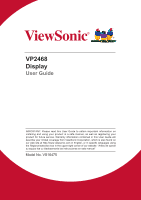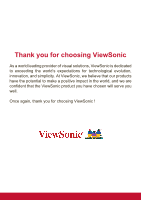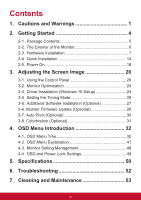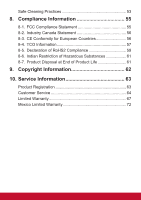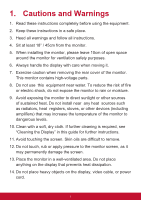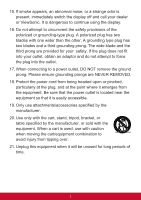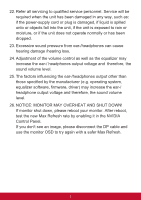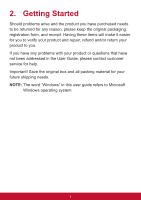ViewSonic VP2468_H2 VP2468 User Guide English - Page 3
Contents
 |
View all ViewSonic VP2468_H2 manuals
Add to My Manuals
Save this manual to your list of manuals |
Page 3 highlights
Contents 1. Cautions and Warnings 1 2. Getting Started 4 2-1. Package Contents 5 2-2. The Exterior of the Monitor 6 2-3. Hardware Installation 7 2-4. Quick Installation 14 2-5. Power On 18 3. Adjusting the Screen Image 20 3-1. Using the Control Panel 20 3-2. Monitor Optimization 24 3-3. Driver Installation (Windows 10 Setup 24 3-4. Setting the Timing Mode 26 3-5. Additional Software Installation (Optional 27 3-6. Monitor Firmware Update (Optional 28 3-7. Auto Pivot (Optional 30 3-8. Colorbration (Optional 31 4. OSD Menu Introduction 32 4-1. OSD Menu Tree 32 4-2. OSD Menu Explanation 41 4-3. Monitor Setting Management 48 4-4. OSD and Power Lock Settings 49 5. Specifications 50 6. Troubleshooting 52 7. Cleaning and Maintenance 53 iii
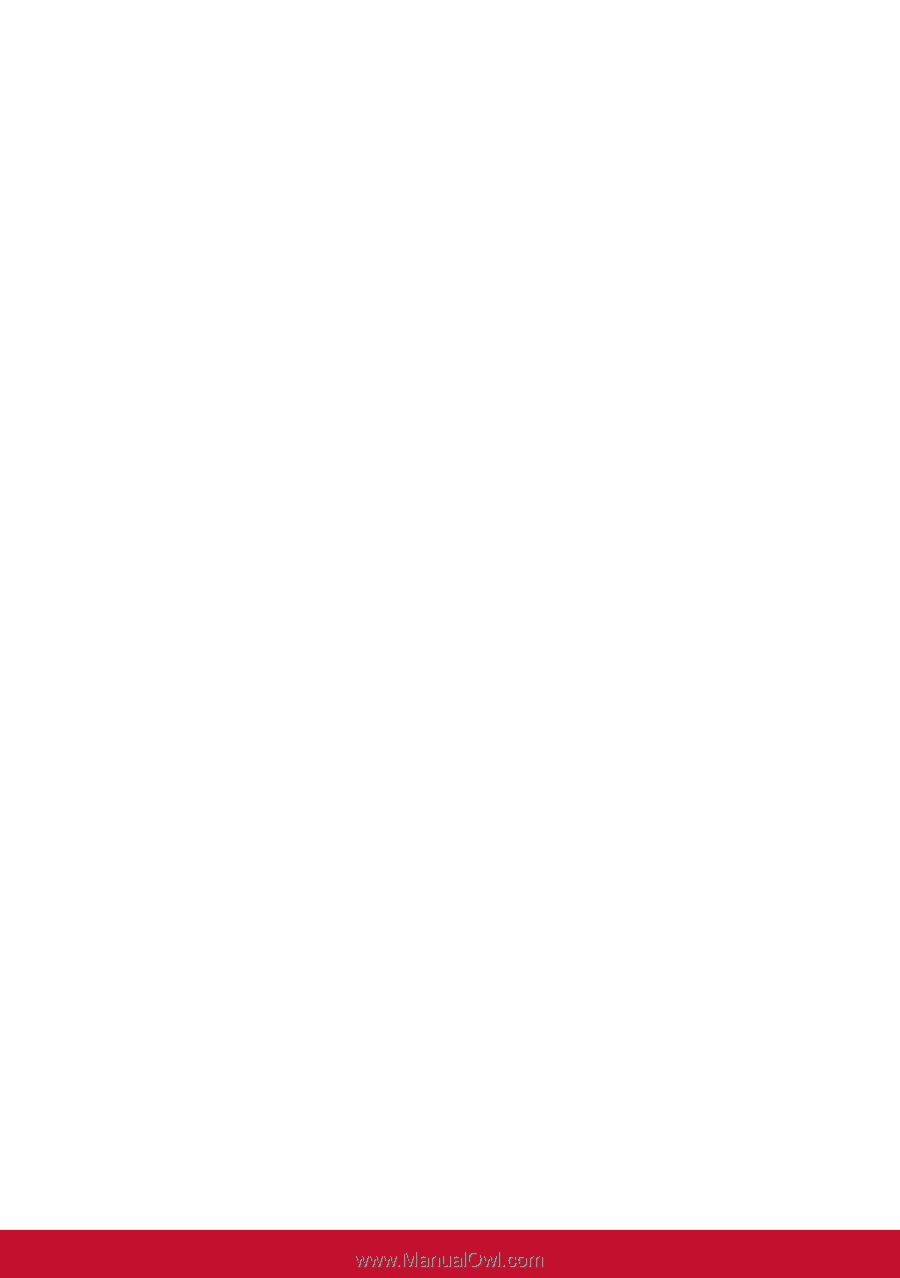
iii
Contents
1. Cautions and Warnings
.....................................
1
2. Getting Started
...................................................
4
2-1. Package Contents
.............................................................
5
2-2. The Exterior of the Monitor
................................................
6
2-3. Hardware Installation
........................................................
7
2-4. Quick Installation
.............................................................
14
2-5. Power On
........................................................................
18
3. Adjusting the Screen Image
............................
20
3-1. Using the Control Panel
..................................................
20
3-2. Monitor Optimization
.......................................................
24
3-3. Driver Installation (Windows 10 Setup)
...........................
24
3-4. Setting the Timing Mode
.................................................
26
3-5. Additional Software Installation (Optional)
......................
27
3-6. Monitor Firmware Update (Optional)
...............................
28
3-7. Auto Pivot (Optional)
.......................................................
30
3-8. Colorbration (Optional)
....................................................
31
4. OSD Menu Introduction
...................................
32
4-1. OSD Menu Tree
..............................................................
32
4-2. OSD Menu Explanation
...................................................
41
4-3. Monitor Setting Management
..........................................
48
4-4. OSD and Power Lock Settings
........................................
49
5. Specifications
...................................................
50
6. Troubleshooting
...............................................
52
7. Cleaning and Maintenance
..............................
53