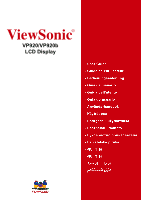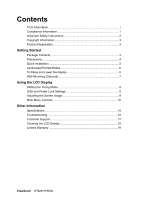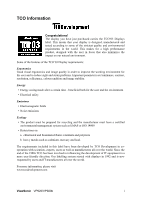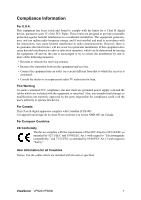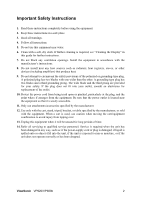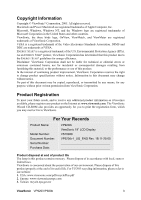ViewSonic VP920B User Guide
ViewSonic VP920B - ThinEdge - 19" LCD Monitor Manual
 |
UPC - 766907169416
View all ViewSonic VP920B manuals
Add to My Manuals
Save this manual to your list of manuals |
ViewSonic VP920B manual content summary:
- ViewSonic VP920B | User Guide - Page 1
ViewSonic® VP920/VP920b LCD Display - ViewSonic VP920B | User Guide - Page 2
(Optional 7 Using the LCD Display Setting the Timing Mode 8 OSD and Power Lock Settings 8 Adjusting the Screen Image 9 Main Menu Controls 10 Other Information Specifications 15 Troubleshooting 16 Customer Support 17 Cleaning the LCD Display 18 Limited Warranty 19 ViewSonic VP920/VP920b - ViewSonic VP920B | User Guide - Page 3
involved in influencing the development of IT equipment in a more user-friendly direction. Our labelling system started with displays in 1992 and is now requested by users and IT-manufacturers all over the world. For more information, please visit www.tcodevelopment.com ViewSonic VP920/VP920b i - ViewSonic VP920B | User Guide - Page 4
generates, uses, and can radiate radio frequency energy, and if not installed and used in accordance with the instructions, may cause Art.13 with regard to "Safety." User Information for all Countries Notice: Use the cables which are included with the unit or specified. ViewSonic VP920/VP920b 1 - ViewSonic VP920B | User Guide - Page 5
. 4. Follow all instructions. 5. Do not use this equipment near water. 6. Clean with a soft, dry cloth. If further cleaning is required, see "Cleaning the Display" in this guide for further instructions. 7. Do not if the unit does not operate normally or has been dropped. ViewSonic VP920/VP920b 2 - ViewSonic VP920B | User Guide - Page 6
use of this product. In the interest of continuing product improvement, ViewSonic Corporation reserves the right to change product specifications ViewSonic. For Your Records Product Name: Model Number: Document Number: Serial Number: Purchase Date: VP920/b ViewSonic 19" LCD Display VS10929 VP920 - ViewSonic VP920B | User Guide - Page 7
systems: Windows '95, Windows NT, Windows '98, Windows 2000, Windows Me (Millennium), and Windows XP. Package Contents Your LCD display package includes: • LCD display • Power cord • Video cable • Audio cable • ViewSonic Wizard CD-ROM • Quick Start Guide NOTE: The CD includes the User Guide PDF - ViewSonic VP920B | User Guide - Page 8
Follow the on-screen instructions. 5. Windows users: Set the timing mode (resolution and refresh rate) Example: 1280 x 1024 @ 60 Hz. For instructions on changing the resolution and refresh rate, see the graphics card's user guide. Installation is complete. Enjoy your new ViewSonic LCD display. To be - ViewSonic VP920B | User Guide - Page 9
LCD display to allow more clearance. 3. Pull the bottom of the LCD display outward and away from the base. 4. Manually rotate the LCD display manually. As you face the front of the display, take hold of each side of the head and pull up or down. The panel should move easily. ViewSonic VP920/VP920b - ViewSonic VP920B | User Guide - Page 10
-mounting kit, contact ViewSonic® or your local dealer. Refer to the instructions that come with the base mounting kit. To convert your LCD display from a deskmounted mm distance). 5. Attach the LCD display to the wall, following the instructions in the wallmounting kit. ViewSonic VP920/VP920b 7 - ViewSonic VP920B | User Guide - Page 11
picture quality set your LCD display timing mode to: VESA 1280 x 1024 @ 60Hz. To set the Timing Mode: 1. Set the resolution: Right-click on the Windows desktop > Properties > Settings > set the resolution. 2. Set the refresh rate: See your graphic card's user guide for instructions. WARNING: Do not - ViewSonic VP920B | User Guide - Page 12
decreases the volume, and mutes the audio. Displays the control screen for the highlighted control. Also toggles between two controls on some screens. Also a shortcut to toggle analog and digital connection. Power light Green = ON Orange = Power Saving Standby Power On/Off ViewSonic VP920/VP920b 9 - ViewSonic VP920B | User Guide - Page 13
the graphics card's user guide.) • If necessary, make small adjustments using H. POSITION and V. POSITION until the screen image is completely visible. (The black border around the edge of the screen should barely touch the illuminated "active area" of the LCD display.) ViewSonic VP920/VP920b 10 - ViewSonic VP920B | User Guide - Page 14
, and mutes the audio. Color Adjust provides several color adjustment modes, including preset color temperatures and a User Color mode which allows independent adjustment of red (R), green (G), and blue (B). The factory setting for this product is 6500K (6500 Kelvin). ViewSonic VP920/VP920b 11 - ViewSonic VP920B | User Guide - Page 15
, and the ViewSonic® website URL. See your graphics card's user guide for instructions on changing the resolution and refresh rate (vertical frequency). NOTE: VESA 1280 x 1024 @ 60Hz (recommended) means that the resolution is 1280 x 1024 and the refresh rate is 60 Hertz. ViewSonic VP920/VP920b 12 - ViewSonic VP920B | User Guide - Page 16
adjusts the clarity and focus of the screen image. Setup Menu displays the menu shown below: Language Select allows the user to choose the language used in the menus and control screens. Resolution Notice allows the user the user to turn the OSD background On or Off. ViewSonic VP920/VP920b 13 - ViewSonic VP920B | User Guide - Page 17
the adjustments back to factory settings if the display is operating in a factory Preset Timing Mode listed in the Specifications of this manual. Exception: This control does not affect changes made with the User Color control, Language Select or Power Lock setting. ViewSonic VP920/VP920b 14 - ViewSonic VP920B | User Guide - Page 18
Other Information Specifications LCD Type Color Filter Glass Surface 19" (full 19" viewable diagonal area), TFT (Thin Film Transistor), Active Matrix SXGA LCD, 0.294 mm pixel pitch RGB vertical stripe Anti-Glare Input Signal Audio Input Video Sync Digital Speaker connector RGB analog (0.7/1.0 - ViewSonic VP920B | User Guide - Page 19
. Loose or broken pins in the cable connector could cause an improper connection. • Connect the LCD display to another computer. • If you have an older graphics card, contact ViewSonic® for a non-DDC adapter. Control buttons do not work • Press only one button at a time. ViewSonic VP920/VP920b 16 - ViewSonic VP920B | User Guide - Page 20
2249 1751 [email protected] Hong Kong www.hk.viewsonic.com/support/ T= +852 3102 2900 [email protected] Macau www.hk.viewsonic.com/support/ T= +853 700 303 [email protected] Korean www.viewsonic.com T= 080 333 2131 [email protected] ViewSonic VP920/VP920b 17 - ViewSonic VP920B | User Guide - Page 21
use of any ammonia or alcohol-based cleaners on the LCD display screen or case. Some chemical cleaners have been reported to damage the screen and/or case of the LCD display. • ViewSonic will not be liable for damage resulting from use of any ammonia or alcoholbased cleaners. ViewSonic VP920/VP920b - ViewSonic VP920B | User Guide - Page 22
you. Sales outside the U.S.A. and Canada: For warranty information and service on ViewSonic products sold outside of the U.S.A. and Canada, contact ViewSonic or your local ViewSonic dealer. Warranty_VSLCD 4.3: ViewSonic LCD Warranty Rev. 1c 1 of 1 Release Date: 03-31-05 ViewSonic VP920/VP920b 19 - ViewSonic VP920B | User Guide - Page 23
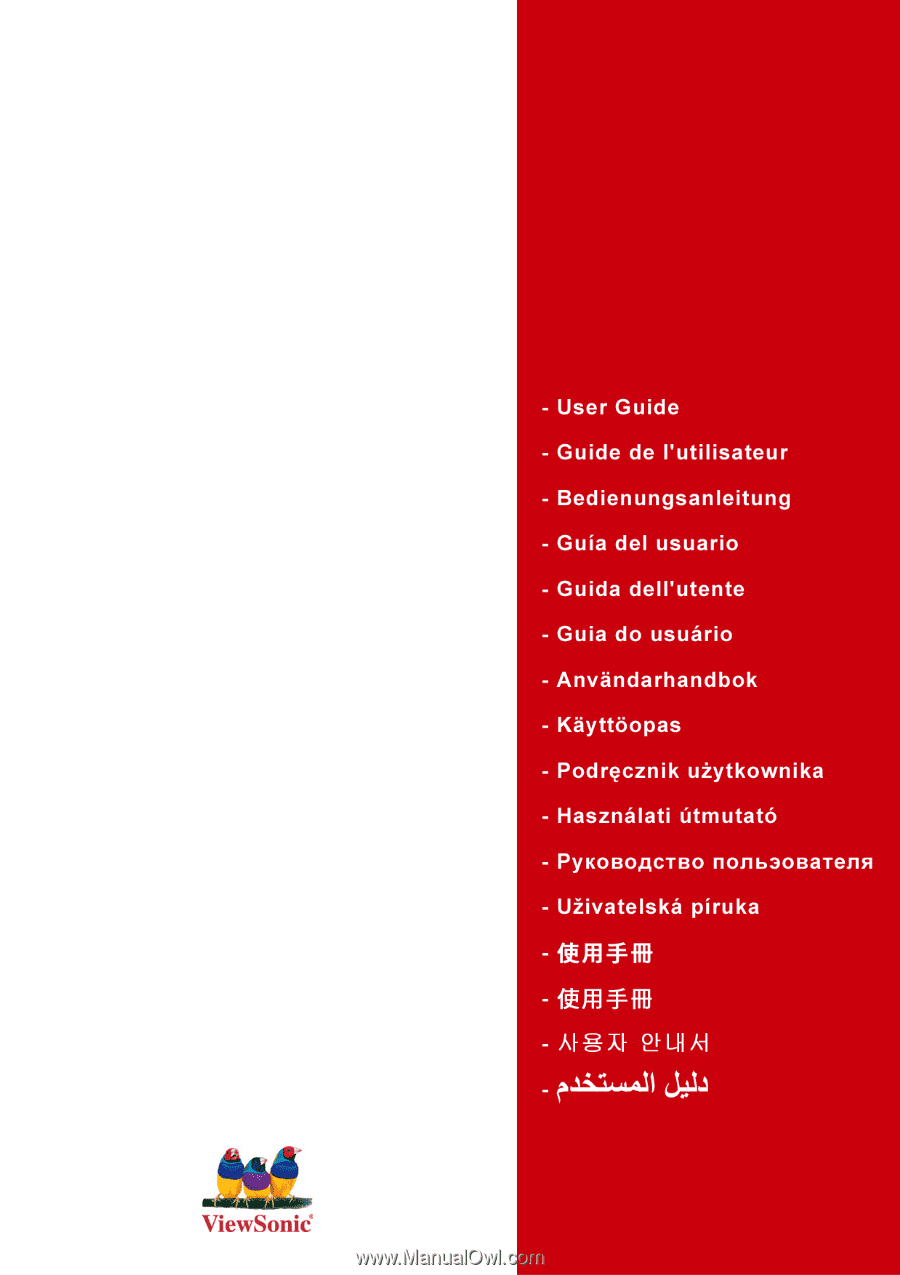
ViewSonic
®
VP920/VP920b
LCD Display