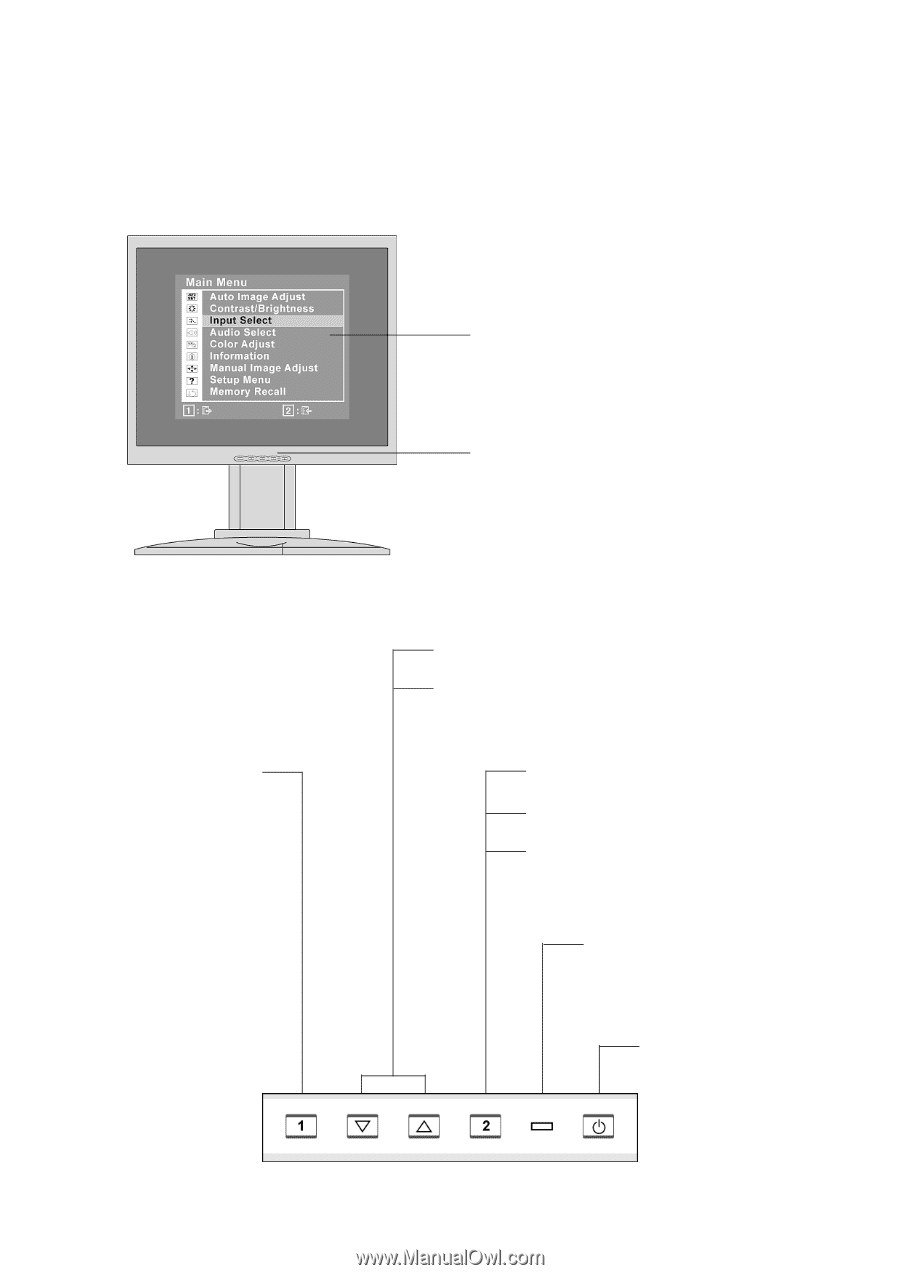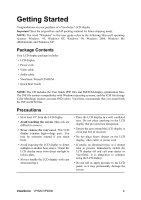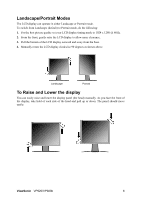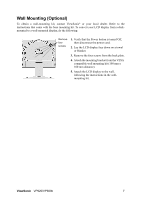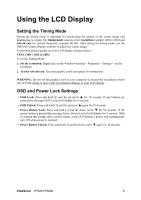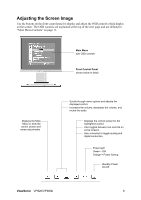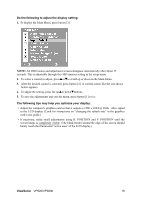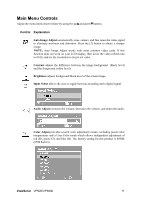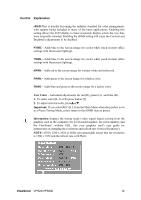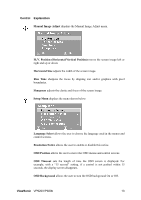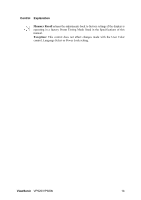ViewSonic VP920B User Guide - Page 12
Adjusting the Screen Image - audio adjust
 |
UPC - 766907169416
View all ViewSonic VP920B manuals
Add to My Manuals
Save this manual to your list of manuals |
Page 12 highlights
Adjusting the Screen Image Use the buttons on the front control panel to display and adjust the OSD controls which display on the screen. The OSD controls are explained at the top of the next page and are defined in "Main Menu Controls" on page 11. Main Menu with OSD controls Front Control Panel shown below in detail Displays the Main Menu or exits the control screen and saves adjustments. Scrolls through menu options and adjusts the displayed control. Increases the volume, decreases the volume, and mutes the audio. Displays the control screen for the highlighted control. Also toggles between two controls on some screens. Also a shortcut to toggle analog and digital connection. Power light Green = ON Orange = Power Saving Standby Power On/Off ViewSonic VP920/VP920b 9