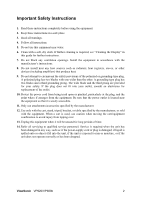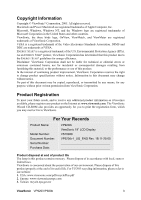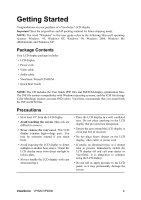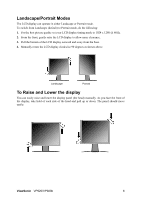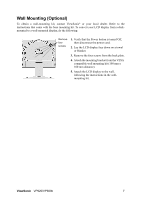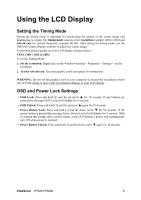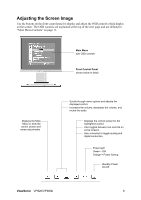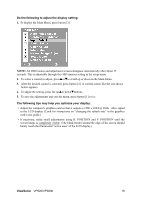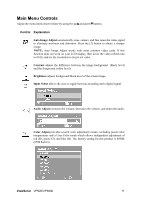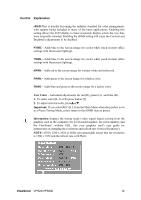ViewSonic VP920B User Guide - Page 10
Wall Mounting Optional - base
 |
UPC - 766907169416
View all ViewSonic VP920B manuals
Add to My Manuals
Save this manual to your list of manuals |
Page 10 highlights
Wall Mounting (Optional) To obtain a wall-mounting kit, contact ViewSonic® or your local dealer. Refer to the instructions that come with the base mounting kit. To convert your LCD display from a deskmounted to a wall-mounted display, do the following: Remove four screws 1. Verify that the Power button is turned Off, then disconnect the power cord. 2. Lay the LCD display face down on a towel or blanket. 3. Remove the four screws from the back plate. 4. Attach the mounting bracket from the VESA compatible wall mounting kit (100 mm x 100 mm distance). 5. Attach the LCD display to the wall, following the instructions in the wallmounting kit. ViewSonic VP920/VP920b 7
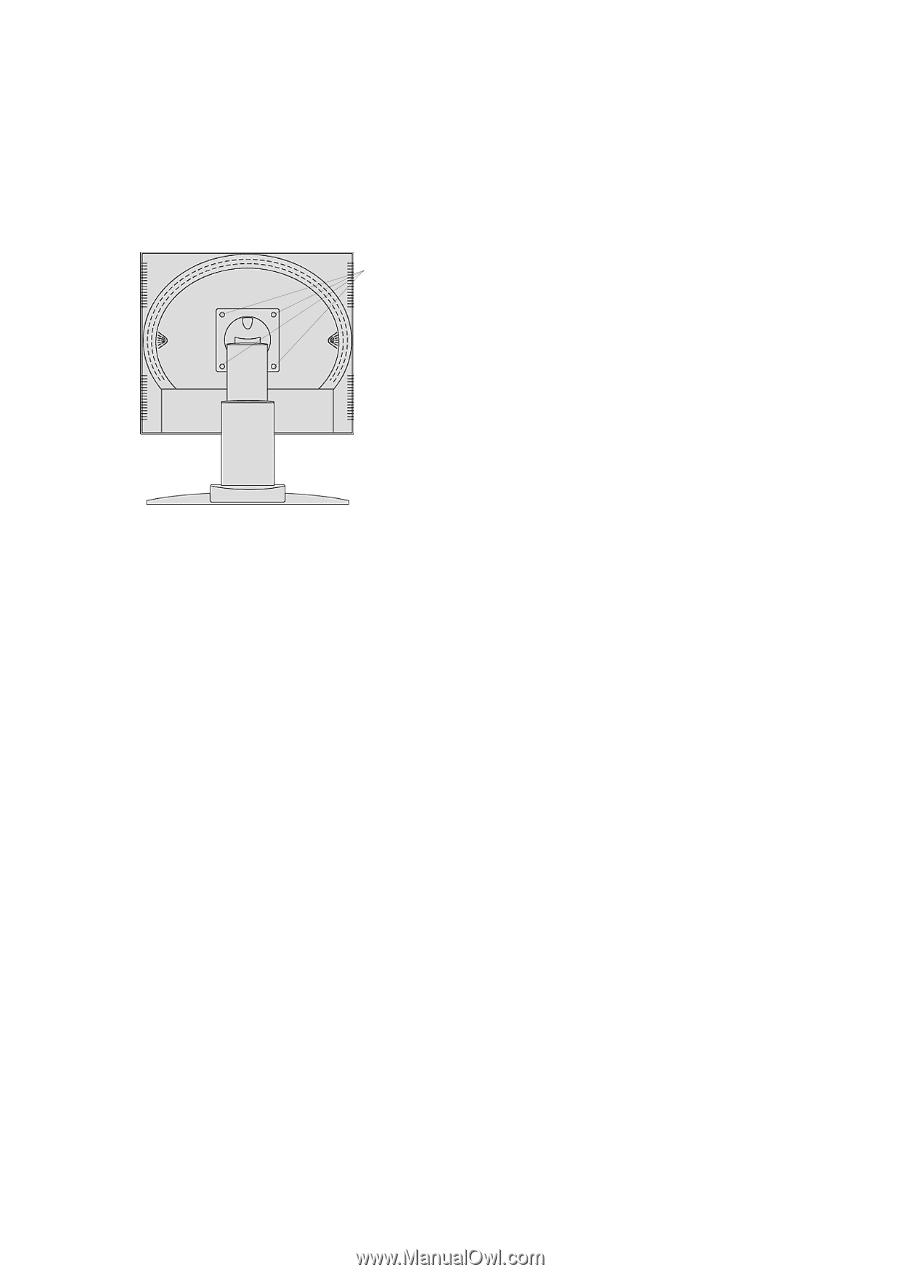
ViewSonic
VP920/VP920b
7
Wall Mounting (Optional)
To obtain a wall-mounting kit, contact ViewSonic
®
or your local dealer. Refer to the
instructions that come with the base mounting kit. To convert your LCD display from a desk-
mounted to a wall-mounted display, do the following:
1.
Verify that the Power button is turned Off,
then disconnect the power cord.
2.
Lay the LCD display face down on a towel
or blanket.
3.
Remove the four screws from the back plate.
4.
Attach the mounting bracket from the VESA
compatible wall mounting kit (100 mm x
100 mm distance).
5.
Attach the LCD display to the wall,
following the instructions in the wall-
mounting kit.
Remove
four
screws