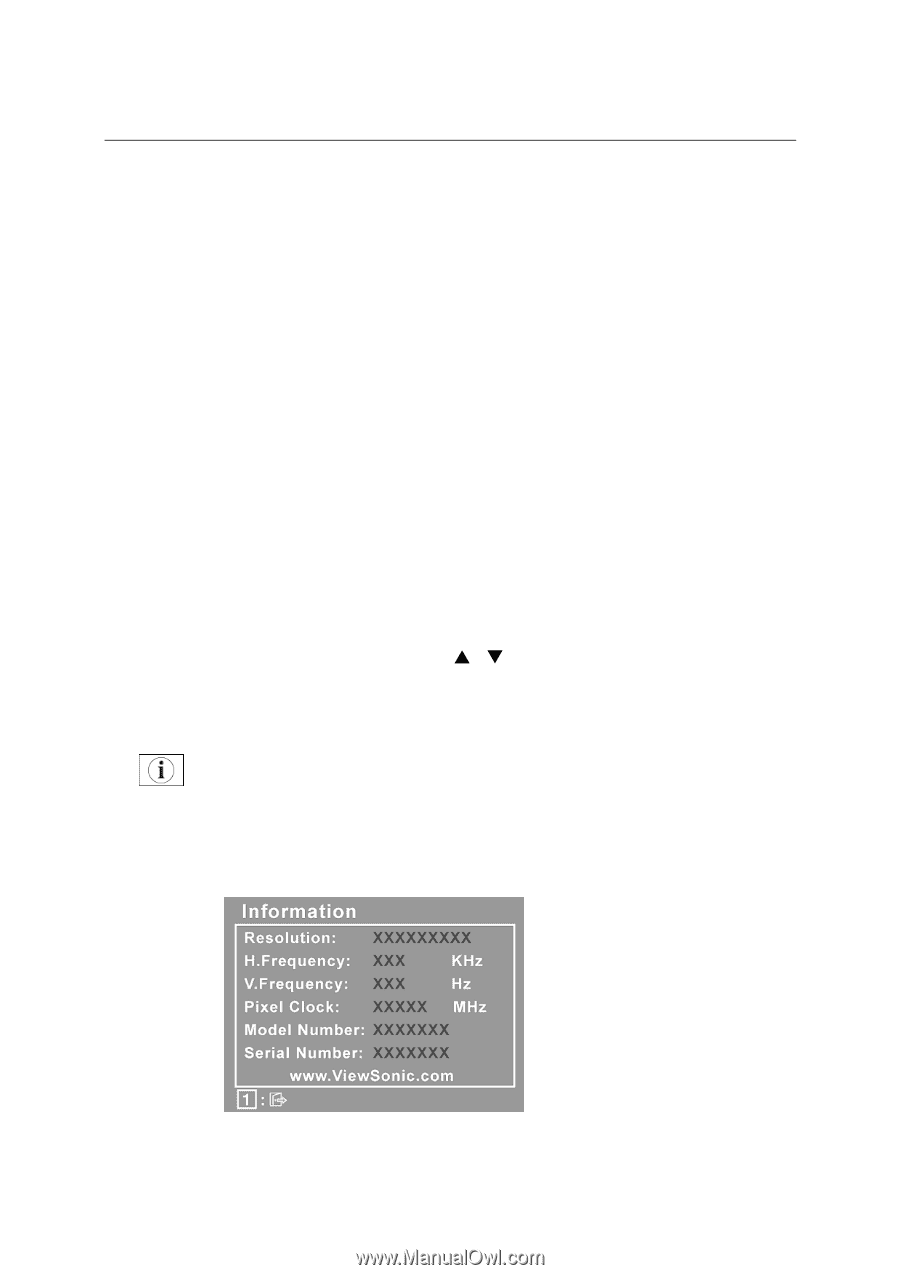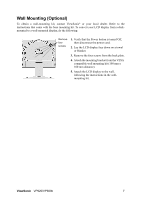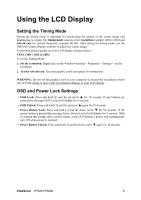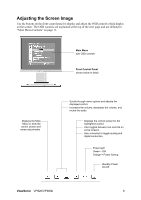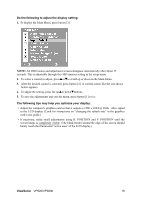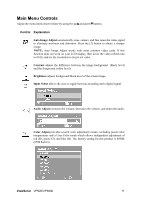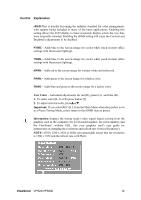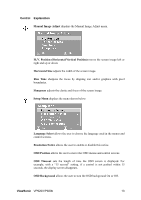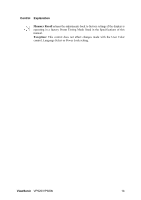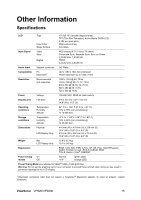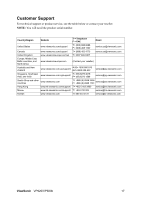ViewSonic VP920B User Guide - Page 15
ViewSonic, Control, Explanation
 |
UPC - 766907169416
View all ViewSonic VP920B manuals
Add to My Manuals
Save this manual to your list of manuals |
Page 15 highlights
Control Explanation sRGB-This is quickly becoming the industry standard for color management, with support being included in many of the latest applications. Enabling this setting allows the LCD display to more accurately display colors the way they were originally intended. Enabling the sRGB setting will cause the Contrast and Brightness adjustments to be disabled. 9300K - Adds blue to the screen image for cooler white (used in most office settings with fluorescent lighting). 7500K - Adds blue to the screen image for cooler white (used in most office settings with fluorescent lighting). 6500K - Adds red to the screen image for warmer white and richer red. 5400K - Adds green to the screen image for a darker color. 5000K - Adds blue and green to the screen image for a darker color. User Color - Individual adjustments for red (R), green (G), and blue (B). 1. To select color (R, G or B) press button [2]. 2. To adjust selected color, pressSorT. Important: If you select RECALL from the Main Menu when the product is set to a Preset Timing Mode, colors return to the 6500K factory preset. Information displays the timing mode (video signal input) coming from the graphics card in the computer, the LCD model number, the serial number, and the ViewSonic® website URL. See your graphics card's user guide for instructions on changing the resolution and refresh rate (vertical frequency). NOTE: VESA 1280 x 1024 @ 60Hz (recommended) means that the resolution is 1280 x 1024 and the refresh rate is 60 Hertz. ViewSonic VP920/VP920b 12