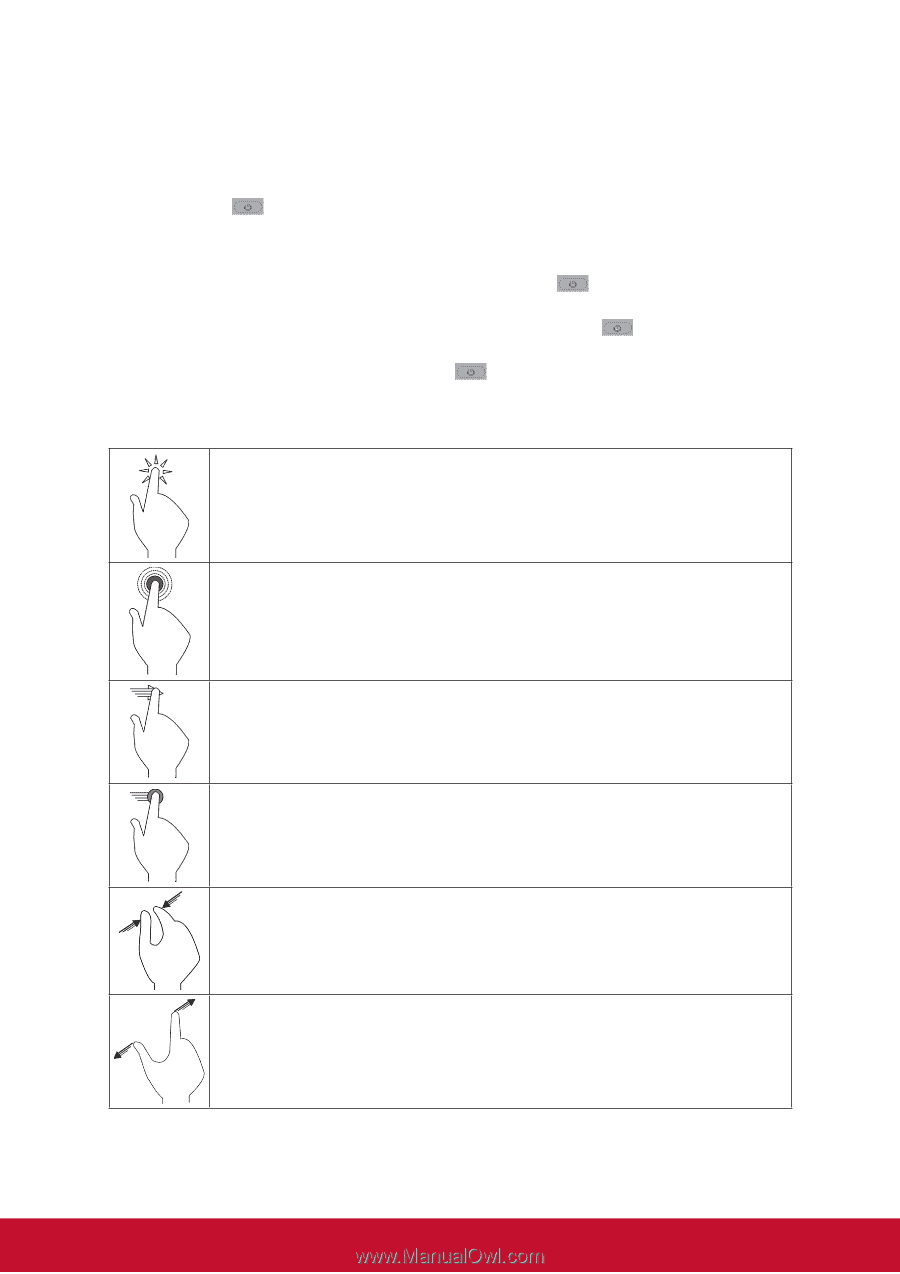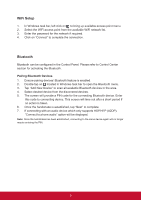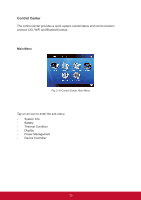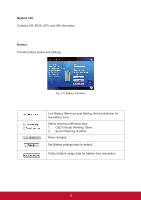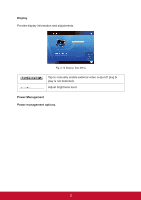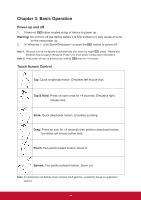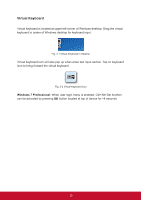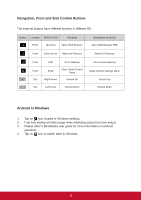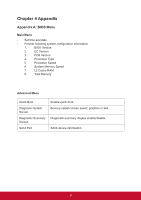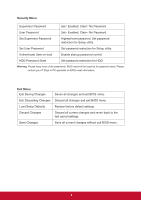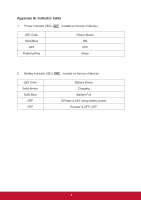ViewSonic ViewPad 10pro ViewPad 10 Pro User Guide (English), For 3G Only - Page 19
Basic Operation
 |
View all ViewSonic ViewPad 10pro manuals
Add to My Manuals
Save this manual to your list of manuals |
Page 19 highlights
Chapter 3: Basic Operation Power up and off 1. Press on button located at top of device to power up. Warning: Do not turn off the device before it is fully booted or it may cause an error on the next power up. 2. In Windows 7, click Start>Shutdown> or push the button to power off. Note 1: Windows can be configured to automatically shut down by single press. Please use Windows help & support (Keyword "Power") for more power configuration information. Note 2: Hard power off can be achieved by holding down for >4 second. Touch Screen Control Tap: Quick single tap motion. Emulates left mouse click. Tap & Hold: Press on open area for >4 seconds. Emulates right mouse click. Slide: Quick directional motion. Emulates scrolling. Drag: Press on icon for >4 seconds then perform directional motion. Emulates left mouse button hold. Pinch: Two-points inward motion. Zoom in. Spread: Two-points outward motion. Zoom out. Note: An application can defines more complex hand gestures, availability based on application support. 14