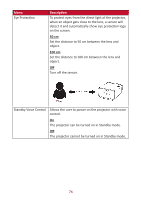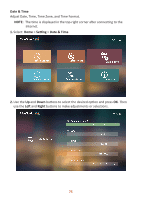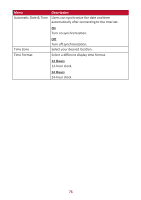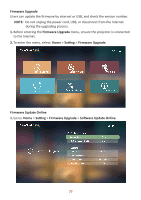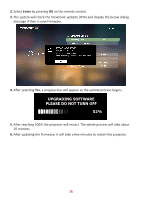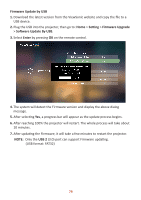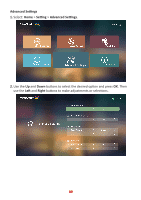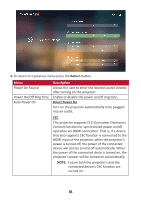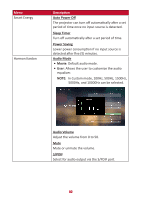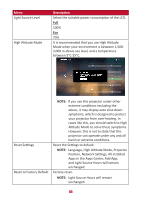ViewSonic X10-4K User Guide - Page 78
Upgrading Software, Please Do Not Turn Off
 |
View all ViewSonic X10-4K manuals
Add to My Manuals
Save this manual to your list of manuals |
Page 78 highlights
2. Select Enter by pressing OK on the remote control. 3. The system will check the ViewSonic website (OTA) and display the below dialog message if their is new Firmware. 4. After selecting Yes, a progress bar will appear as the update process begins. UPGRADING SOFTWARE PLEASE DO NOT TURN OFF 52% 5. After reaching 100% the projector will restart. The whole process will take about 10 minutes. 6. After updating the Firmware, it will take a few minutes to restart the projector. 78

78
2.
Select
Enter
by pressing
OK
on the remote control.
3.
The system will check the ViewSonic website (OTA) and display the below dialog
message if their is new Firmware.
4.
Aſter selec°ng
Yes
, a progress bar will appear as the update process begins.
UPGRADING SOFTWARE
PLEASE DO NOT TURN OFF
52%
5.
Aſter reaching 100% the projector will restart. The whole process will take about
10 minutes.
6.
Aſter upda°ng the Firmware, it will take a few minutes to restart the projector.