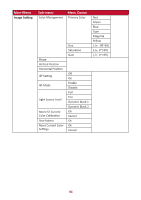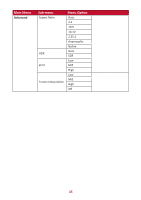ViewSonic X100-4K User Guide - Page 40
Adjusting the Projected Image, Adjusting the Projector's Height and Projection Angle
 |
View all ViewSonic X100-4K manuals
Add to My Manuals
Save this manual to your list of manuals |
Page 40 highlights
Adjusting the Projected Image Adjusting the Projector's Height and Projection Angle The projector is equipped with two (2) adjuster feet. Adjusting the feet will change the projector's height and the vertical projection angle. Fine-Tuning the Image Size and Clarity To adjust the projected image to the size that you need, rotate the Zoom ring. You can also improve the clarity of the image by pressing the Focus button, then using the Left and Right buttons on the remote control. 40

40
Adjus°ng the Projected Image
Adjus°ng the Projector's Height and Projec°on Angle
The projector is equipped with two (2) adjuster feet. Adjus°ng the feet will change
the projector’s height and the ver°cal projec°on angle.
Fine-Tuning the Image Size and Clarity
To adjust the projected image to the size that you need, rotate the
Zoom
ring
.
You can also improve the clarity of the image by pressing the
Focus
bu²on, then
using the Leſt and Right bu²ons on the remote control.