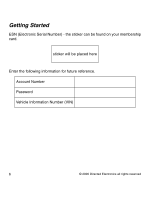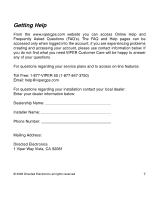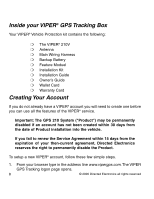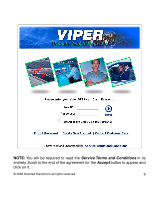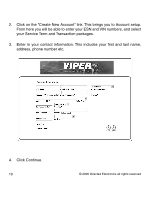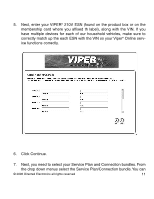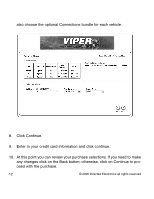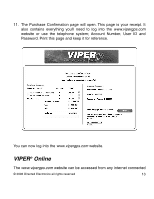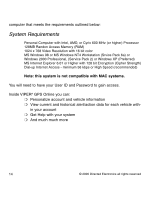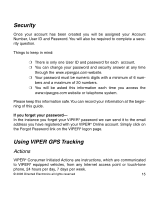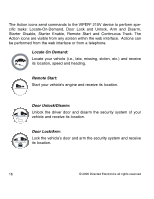Viper 210V Owner Manual - Page 11
ice functions correctly.
 |
View all Viper 210V manuals
Add to My Manuals
Save this manual to your list of manuals |
Page 11 highlights
5. Next, enter your VIPER® 210V ESN (found on the product box or on the membership card where you affixed th label), along with the VIN. If you have multiple devices for each of our household vehicles, make sure to correctly match up the each ESN with the VIN so your Viper® Online service functions correctly. 6. Click Continue. 7. Next, you need to select your Service Plan and Connection bundles. From the drop down menus select the Service Plan/Connection bundle. You can © 2006 Directed Electronics all rights reserved 11
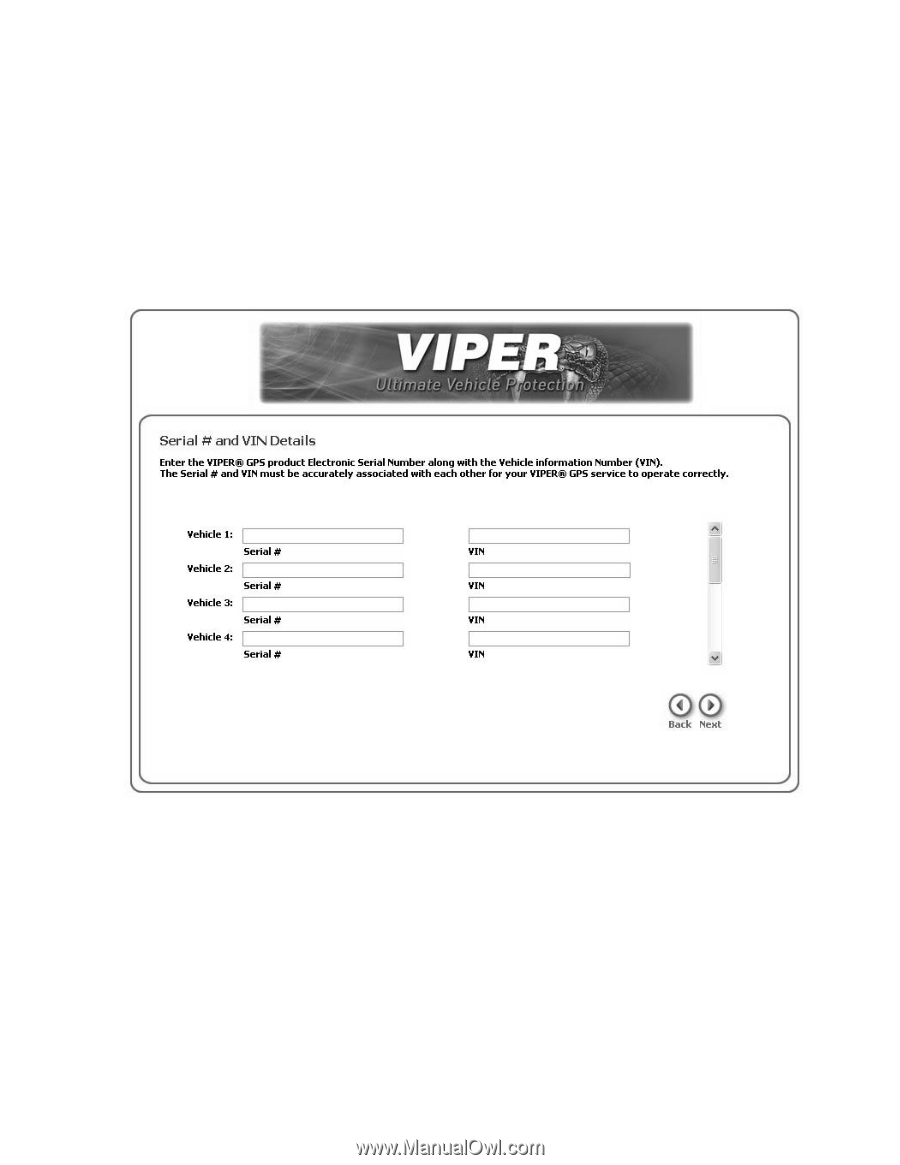
5.
Next, enter your VIPER
®
210V ESN (found on the product box or on the
membership card where you affixed th label), along with the VIN. If you
have multiple devices for each of our household vehicles, make sure to
correctly match up the each ESN with the VIN so your Viper
®
Online serv-
ice functions correctly.
6.
Click Continue.
7.
Next, you need to select your Service Plan and Connection bundles. From
the drop down menus select the Service Plan/Connection bundle.You can
© 2006 Directed Electronics all rights reserved
11