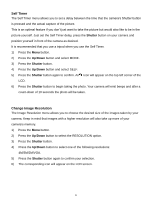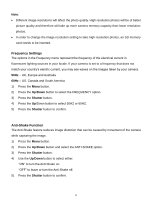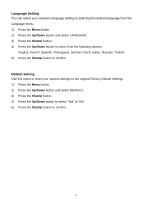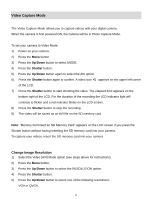Vivitar 46 Camera Manual - Page 18
Playback Mode - review
 |
View all Vivitar 46 manuals
Add to My Manuals
Save this manual to your list of manuals |
Page 18 highlights
Playback Mode The Playback Mode allows you to review and delete photos and videos that you've already taken with your camera. When you first turn on the camera, the camera will be in Photo Capture mode by default. Press the Playback button to open the Playback Mode. The latest captured image appears on the LCD screen. If there are no images stored, a message (No File) appears. 1) Power on your camera. 2) Press the Down/Playback button to enter the Playback Mode. 3) The Playback icon appears on the upper left corner of the LCD. 4) Press the Shutter button to exit to return to Photo Capture Mode. Preview Photos To view your captured photos: 1) Press the Down/Playback button to enter Playback Mode. 2) Press the Up/Down button to select and view your photos (and videos). 3) "JPG" appears on the image if you have selected a photo. "AVI" appears on the LCD when you select an AVI file. 4) To zoom into your selected photo: Press the T button to zoom. Press the W button to zoom out. Press the Up/Down button to move up or down within your zoomed in photo. Playback Video (AVI) files 1) Press the Down/Playback button to enter Playback Mode. 2) Select an AVI file in your SD memory card by pressing the Up/Down button. 3) Press the Menu button. 4) Press the Up/Down button to select the PLAY option. 17