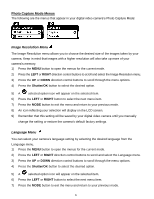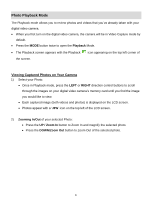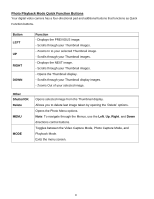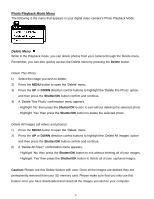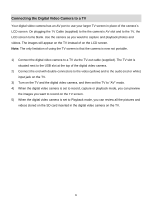Vivitar DVR 620 v3 Camera Manual - Page 24
Photo Capture Mode Menus
 |
View all Vivitar DVR 620 manuals
Add to My Manuals
Save this manual to your list of manuals |
Page 24 highlights
Photo Capture Mode Menus The following are the menus that appear in your digital video camera‟s Photo Capture Mode: Image Resolution Menu The Image Resolution menu allows you to choose the desired size of the images taken by your camera. Keep in mind that images with a higher resolution will also take up more of your camera‟s memory. 1) Press the MENU button to open the menus for the current mode. 2) Press the LEFT or RIGHT direction control buttons to scroll and select the Image Resolution menu. 3) Press the UP or DOWN direction control buttons to scroll through the menu options. 4) Press the Shutter/OK button to select the desired option. 5) A selected option icon will appear on the selected item. 6) Press the LEFT or RIGHT button to select the next menu item. 7) Press the MODE button to exit the menu and return to your previous mode. 8) An icon reflecting your selection will display on the LCD screen. 9) Remember that this setting will be saved by your digital video camera until you manually change the setting or restore the camera‟s default factory settings. Language Menu You can select your camera‟s language setting by selecting the desired language from the Language menu. 1) Press the MENU button to open the menus for the current mode. 2) Press the LEFT or RIGHT direction control buttons to scroll and select the Language menu. 3) Press the UP or DOWN direction control buttons to scroll through the menu options. 4) Press the Shutter/OK button to select the desired option. 5) A selected option icon will appear on the selected item. 6) Press the LEFT or RIGHT button to select the next menu item. 7) Press the MODE button to exit the menu and return to your previous mode. 23