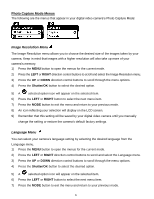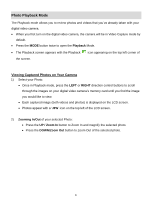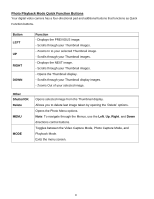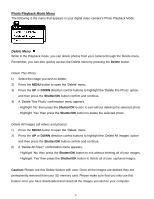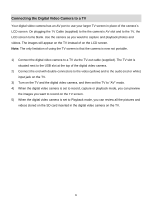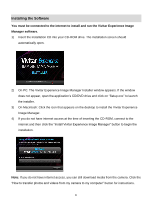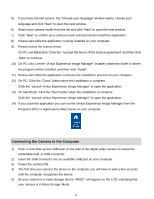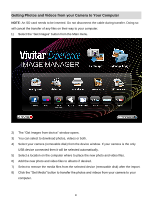Vivitar DVR 620 v3 Camera Manual - Page 27
appear on the thumbnail image
 |
View all Vivitar DVR 620 manuals
Add to My Manuals
Save this manual to your list of manuals |
Page 27 highlights
Thumbnail View Easily navigate and select the image you wish to view by using the Thumbnail View. The images on your camera will be displayed in a 3 X 3 matrix where you can use the direction buttons to scroll and select images from the thumbnails. 1) Press the DOWN button for the images to appear in Thumbnail View. 2) Use the UP/DOWN/LEFT/RIGHT direction control buttons to navigate the thumbnails and select the image you wish to view. Note: You can identify from the thumbnail the image type: AVI files have a V appear on the thumbnail image JPEG files do not have any icons on the thumbnail image 3) Press the Shutter/OK button for the selected image to appear in full screen. 4) Zooming Into the Image: Once in full screen display mode, you can press the UP or DOWN buttons to Zoom In and Zoom Out of the photo. 26