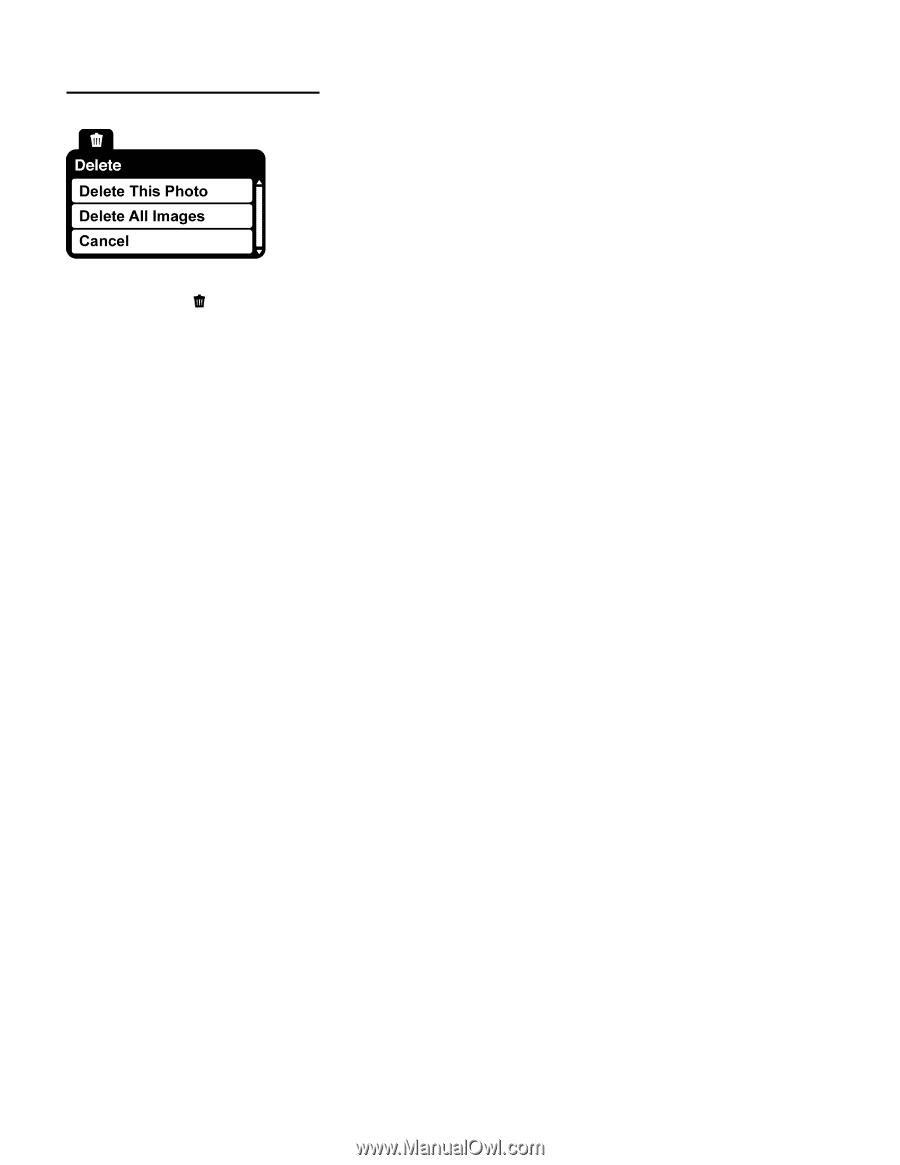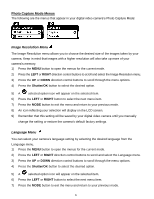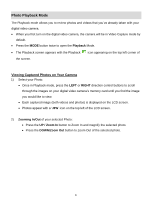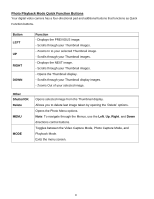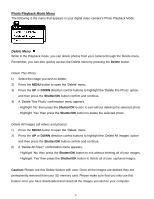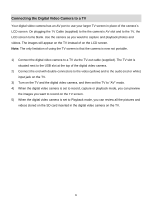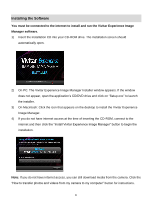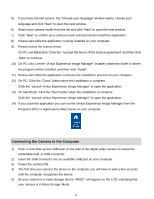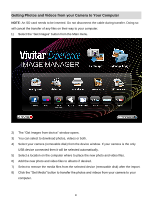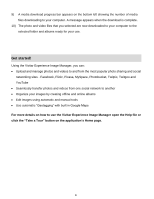Vivitar DVR 620 v3 Camera Manual - Page 28
Photo Playback Mode Menu
 |
View all Vivitar DVR 620 manuals
Add to My Manuals
Save this manual to your list of manuals |
Page 28 highlights
Photo Playback Mode Menu The following is the menu that appears in your digital video camera‟s Photo Playback Mode: Delete Menu While in the Playback mode, you can delete photos from your camera through the Delete menu. Remember, you can also quickly access the Delete menu by pressing the Delete button. Delete This Photo: 1) Select the image you wish to delete. 2) Press the MENU button to open the „Delete‟ menu. 3) Press the UP or DOWN direction control buttons to highlight the „Delete this Photo‟ option, and then press the Shutter/OK button confirm and continue. 4) A „Delete This Photo‟ confirmation menu appears. - Highlight „No‟ then press the Shutter/OK button to exit without deleting the selected photo. - Highlight „Yes‟ then press the Shutter/OK button to delete the selected photo. Delete All Images (all videos and photos): 1) Press the MENU button to open the „Delete‟ menu. 2) Press the UP or DOWN direction control buttons to highlight the „Delete All Images‟ option and then press the Shutter/OK button confirm and continue. 3) A „Delete All Files?‟ confirmation menu appears. - Highlight „No‟ then press the Shutter/OK button to exit without deleting all of your images. - Highlight „Yes‟ then press the Shutter/OK button to delete all of your captured images. Caution: Please use this Delete feature with care. Once all the images are deleted they are permanently removed from your SD memory card. Please make sure that you only use this feature once you have downloaded and saved all the images you wish to your computer. 27