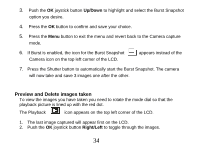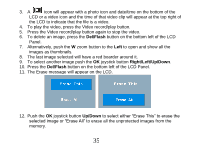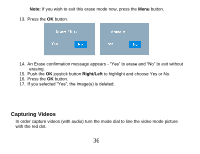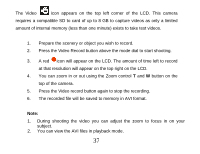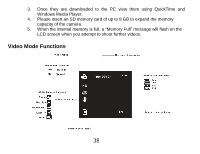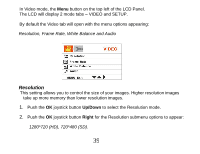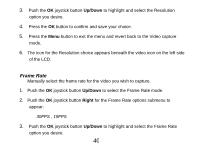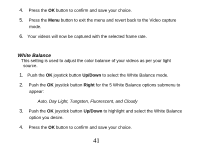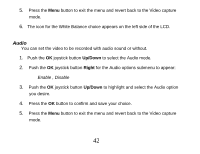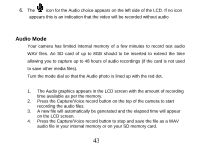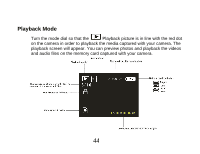Vivitar DVR 830XHD Camera Manual - Page 40
Up/Down, Right
 |
View all Vivitar DVR 830XHD manuals
Add to My Manuals
Save this manual to your list of manuals |
Page 40 highlights
In Video mode, the Menu button on the top left of the LCD Panel. The LCD will display 2 mode tabs - VIDEO and SETUP. By default the Video tab will open with the menu options appearing: Resolution, Frame Rate, White Balance and Audio Resolution This setting allows you to control the size of your images. Higher resolution images take up more memory than lower resolution images. 1. Push the OK joystick button Up/Down to select the Resolution mode. 2. Push the OK joystick button Right for the Resolution submenu options to appear: 1280*720 (HD), 720*480 (SD). 39
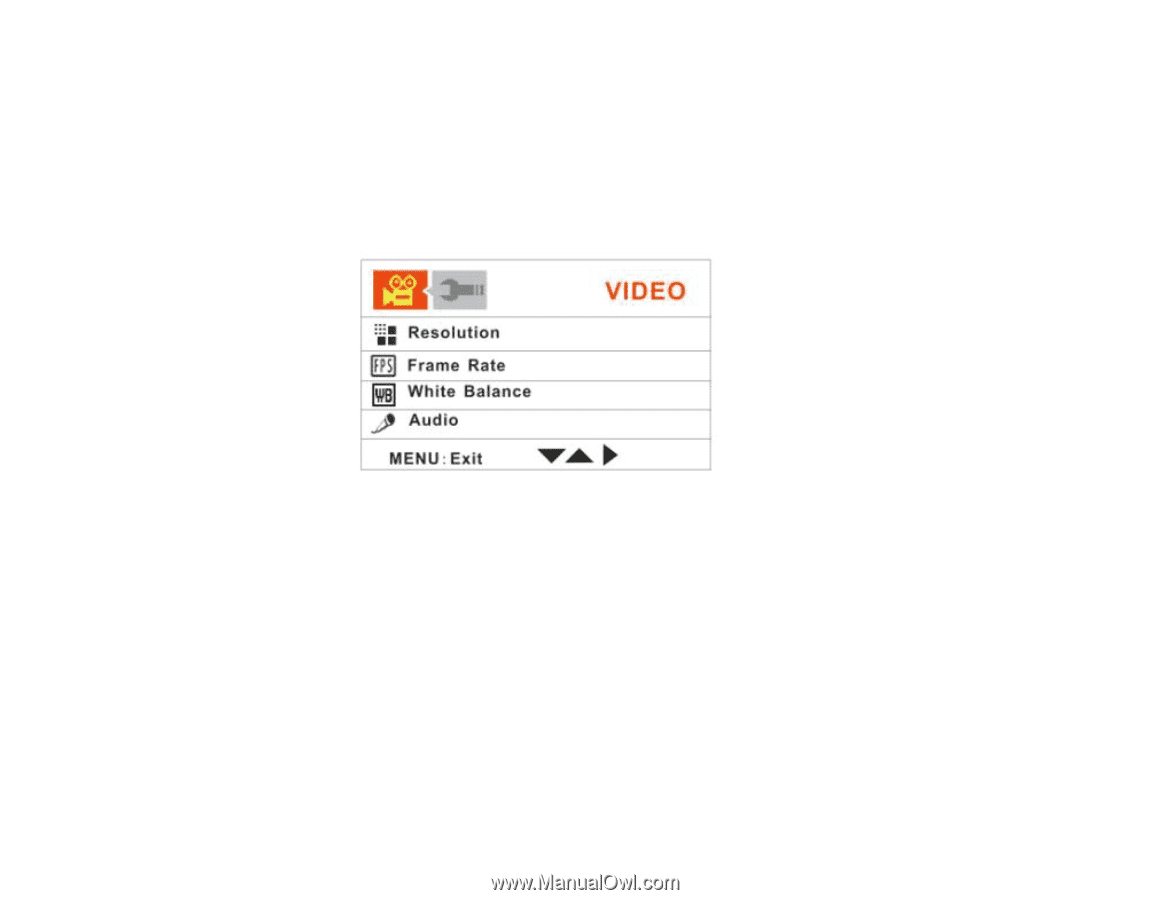
39
In Video mode, the
Menu
button on the top left of the LCD Panel.
The LCD will display 2 mode tabs
–
VIDEO and SETUP.
By default the Video tab will open with the menu options appearing:
Resolution, Frame Rate, White Balance and Audio
Resolution
This setting allows you to control the size of your images. Higher resolution images
take up more memory than lower resolution images.
1.
Push the
OK
joystick button
Up/Down
to select the Resolution mode.
2.
Push the
OK
joystick button
Right
for the Resolution submenu options to appear:
1280*720 (HD), 720*480 (SD).