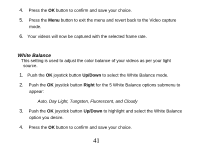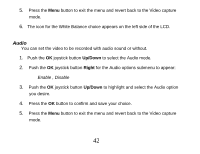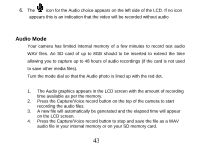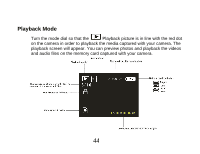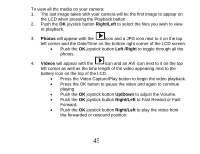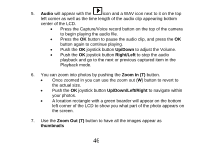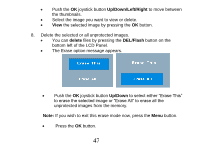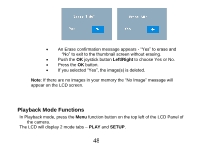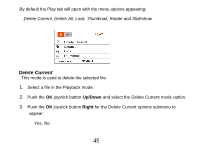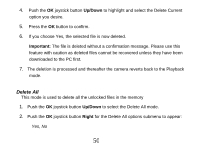Vivitar DVR 830XHD Camera Manual - Page 47
button to revert
 |
View all Vivitar DVR 830XHD manuals
Add to My Manuals
Save this manual to your list of manuals |
Page 47 highlights
5. Audio will appear with the icon and a WAV icon next to it on the top left corner as well as the time length of the audio clip appearing bottom center of the LCD. Press the Capture/Voice record button on the top of the camera to begin playing the audio file. Press the OK button to pause the audio clip, and press the OK button again to continue playing. Push the OK joystick button Up/Down to adjust the Volume. Push the OK joystick button Right/Left to stop the audio playback and go to the next or previous captured item in the Playback mode. 6. You can zoom into photos by pushing the Zoom In (T) button. Once zoomed in you can use the zoom out (W) button to revert to the actual size. Push the OK joystick button Up/Down/Left/Right to navigate within your photos. A location rectangle with a green boarder will appear on the bottom left corner of the LCD to show you what part of the photo appears on the screen. 7. Use the Zoom Out (T) button to have all the images appear as thumbnails 46