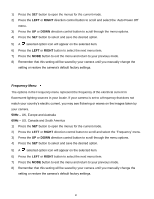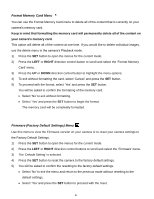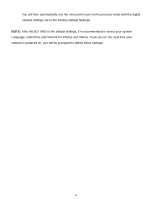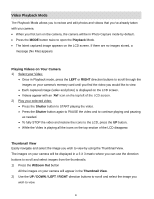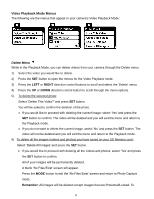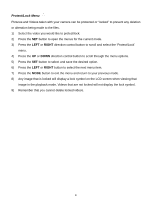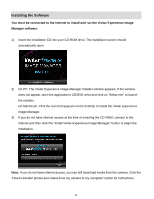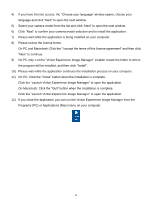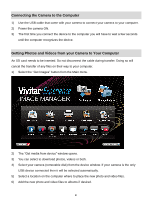Vivitar F128 User Manual - Page 56
Video Playback Mode Menus
 |
View all Vivitar F128 manuals
Add to My Manuals
Save this manual to your list of manuals |
Page 56 highlights
Video Playback Mode Menus The following are the menus that appear in your camera‟s Video Playback Mode: Delete Menu While in the Playback Mode, you can delete videos from your camera through the Delete menu. 1) Select the video you would like to delete. 2) Press the SET button to open the menus for the Video Playback mode. 3) Press the LEFT or RIGHT direction control buttons to scroll and select the „Delete‟ menu. 4) Press the UP or DOWN direction control button to scroll through the menu options. 5) To delete the selected photo: Select ‟Delete This Video?‟ and press SET button. You will be asked to confirm the deletion of the photo. If you would like to proceed with deleting the current image: select „Yes‟ and press the SET button to confirm. The video will be deleted and you will exit the menu and return to the Playback mode. If you do not want to delete the current image, select „No‟ and press the SET button. The video will not be deleted and you will exit the menu and return to the Playback mode. 6) To delete all the images (videos and photos) you have saved on your SD Memory card: Select „Delete All Images‟ and press the SET button. If you would like to proceed with deleting all the videos and photos, select „Yes‟ and press the SET button to confirm. All of your images will be permanently deleted. A blank „No Files Exist‟ screen will appear. Press the MODE button to exit the „No Files Exist‟ screen and return to Photo Capture mode. Remember: All images will be deleted except images that are Protected/Locked. To 55