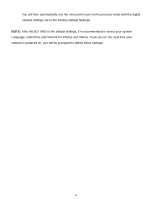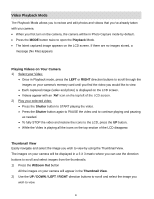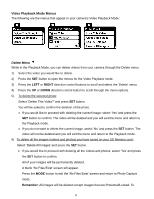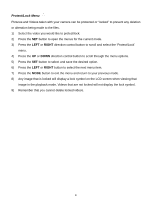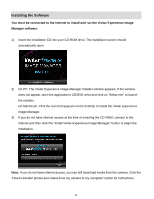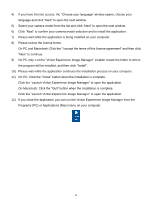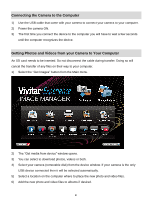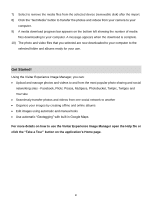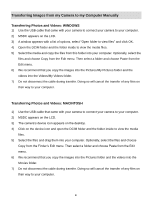Vivitar F128 User Manual - Page 58
Protect/Lock Menu
 |
View all Vivitar F128 manuals
Add to My Manuals
Save this manual to your list of manuals |
Page 58 highlights
Protect/Lock Menu Pictures and Videos taken with your camera can be protected or "locked" to prevent any deletion or alteration being made to the files. 1) Select the video you would like to protect/lock. 2) Press the SET button to open the menus for the current mode. 3) Press the LEFT or RIGHT direction control button to scroll and select the „Protect/Lock‟ menu. 4) Press the UP or DOWN direction control button to scroll through the menu options. 5) Press the SET button to select and save the desired option. 6) Press the LEFT or RIGHT button to select the next menu item. 7) Press the MODE button to exit the menu and return to your previous mode. 8) Any image that is locked will display a lock symbol on the LCD screen when viewing that image in the playback mode. Videos that are not locked will not display the lock symbol. 9) Remember that you cannot delete locked videos. 57