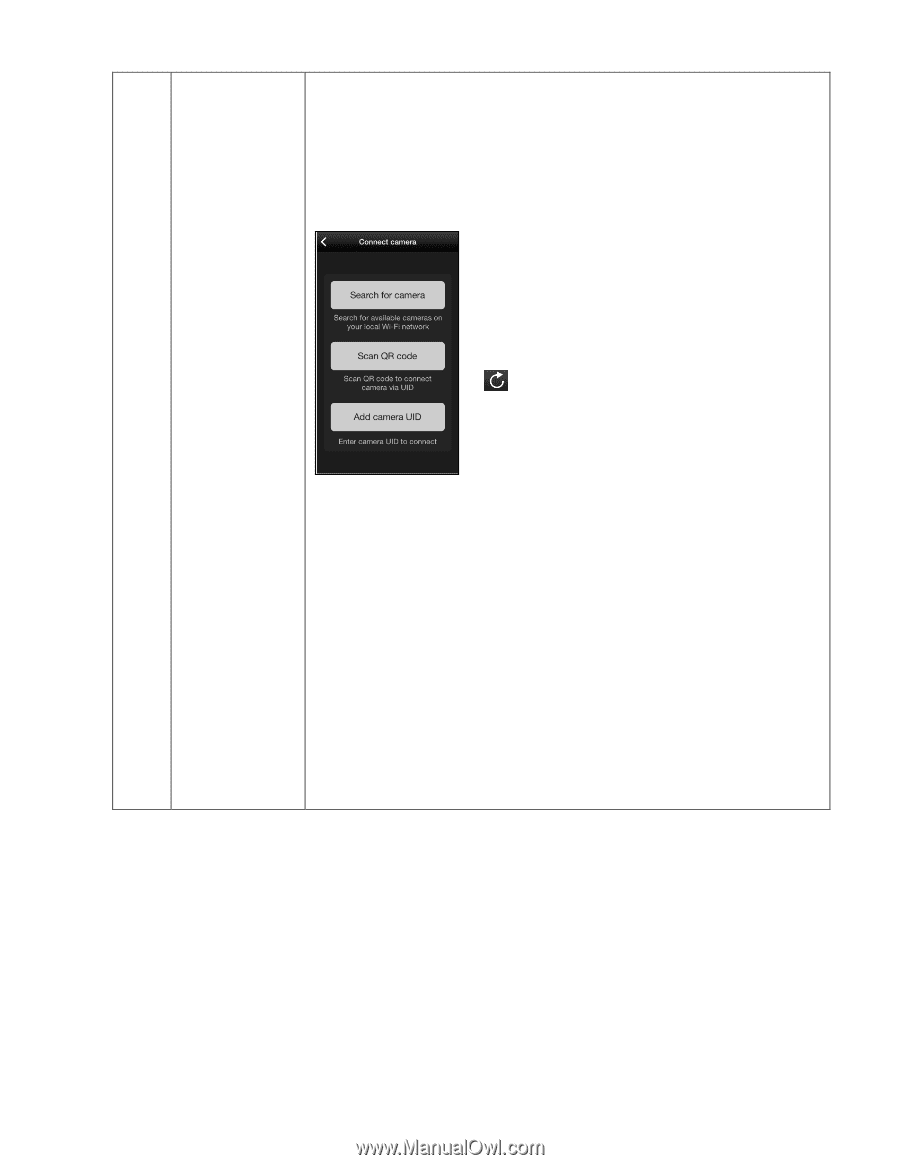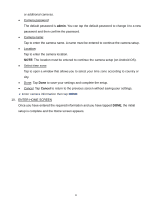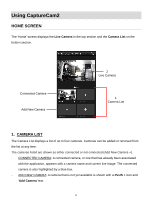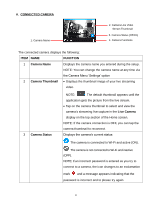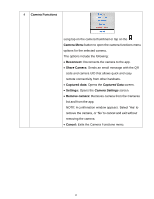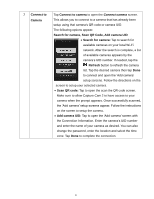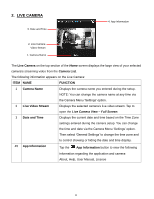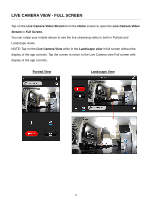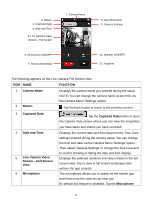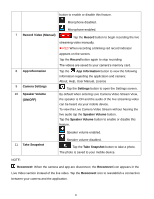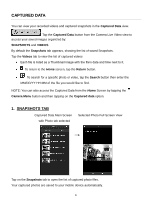Vivitar IPC-112 User Manual - Page 18
Connect to, Camera, Connect, camera, Search for camera, Scan QR Code, Add camera UID, Search
 |
View all Vivitar IPC-112 manuals
Add to My Manuals
Save this manual to your list of manuals |
Page 18 highlights
2 Connect to Camera Tap Connect to camera to open the Connect camera screen. This allows you to connect to a camera that has already been setup using that camera's QR code or camera UID. The following options appear: Search for camera, Scan QR Code, Add camera UID Search for camera: Tap to search for available cameras on your local Wi-Fi network. After the search is complete, a list of available cameras appears by the camera's UID number. If needed, tap the Refresh button to refresh the camera list. Tap the desired camera then tap Done to connect and open the 'Add camera' setup screens. Follow the directions on the screen to setup your selected camera. Scan QR code: Tap to open the scan the QR code screen. Make sure to allow Capture Cam 2 to have access to your camera when the prompt appears. Once successfully scanned, the 'Add camera' setup screens appear. Follow the instructions on the screen to setup the camera. Add camera UID: Tap to open the 'Add camera' screen with the Connection Information. Enter the camera's UID number and enter the name of your camera as desired. You can also change the password, enter the location and select the time zone. Tap Done to complete the connection. 17