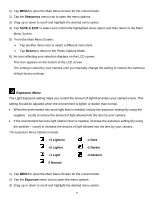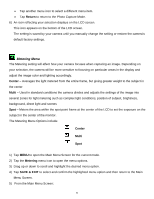Vivitar S137 Camera Manual - Page 27
Face-Detect Menu
 |
View all Vivitar S137 manuals
Add to My Manuals
Save this manual to your list of manuals |
Page 27 highlights
Face-Detect Menu The Face Detect feature when set to 'On' allows the camera to use a subject's face as the basis for balancing the other colors and focus in the digital camera's display. This feature is meant to ensure that the color and focus of your pictures will be consistently sharp and high-quality. To properly use the Face Detect option, please ensure the following: MACRO Mode OFF - Face Detect will not work if the camera is in Macro mode. To turn MACRO Mode OFF: Push the Macro Switch on the side of the camera down for the mountain icon to appear on the LCD. Anti-Shake ON - Ensure that the Anti-Shake option is set to 'On'. The Anti-Shake option is 'On' by default when you start using your camera and assists you in properly focusing the image. Distance from the camera - The subject's face must be no further than 8 to 9 feet (3.5 meters) from the camera and the face must cover at least 20% (1 / 5th) of the picture previewed on the LCD screen. Facing the camera - The face of the subject(s) you are photographing must be facing the camera and must hold the pose for at least 4 to 5 seconds until the green square(s) appears around the subject's face. The Face Detect Menu Options include: ON Activates the Face Detect feature OFF Disables the Face Detect feature 1) Tap MENU to open the Main Menu Screen for the current mode. 2) Tap the Face Detect menu icon to open the menu options. 3) Tap 'ON' to activate the Face Detect feature. Tap 'OFF' to disable the Face Detect feature. 4) Tap SAVE & EXIT to select and confirm the highlighted menu option and then return to the Main Menu Screen. 5) From the Main Menu Screen: Tap another menu icon to select a different menu item. Tap Return to return to the Photo Capture Mode. 26