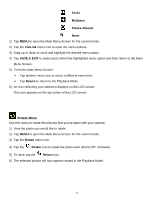Vivitar S137 Camera Manual - Page 40
Video Capture Mode
 |
View all Vivitar S137 manuals
Add to My Manuals
Save this manual to your list of manuals |
Page 40 highlights
Video Capture Mode The Video Capture Mode allows you to capture videos with your digital camera. When the camera is first powered ON, the camera will be in Photo Capture Mode. After turning on your camera, press the HOME button to open the Camera Mode options. Tap Video to enter Video Capture Mode. Taking a Video 1) While in Video Capture Mode use the LCD display to direct the camera at the scene you would like to capture. 2) You can magnify your subject up to 4 times using the digital zoom while capturing your photos and recording your videos. Tap the T icon to zoom in on the object and tap the W icon to zoom back out. The following Digital Zoom Indicator appears on the right side of the LCD screen: The indicating bar moves up when you zoom in (T) and moves down when you zoom out (W). 3) Press the Shutter button on the top of the digital camera to START the video capture. 4) A red, blinking icon appears at the top of the LCD screen indicating that the record is in progress. On the top right, the recording time appears, indicating the amount of elapsed time as the video is being captured. 5) To STOP the video record, press the Shutter button again. 6) The video is automatically saved to the camera's SD memory card. 39