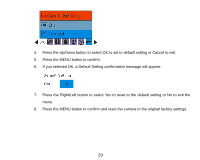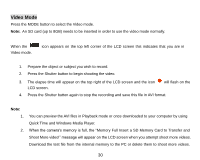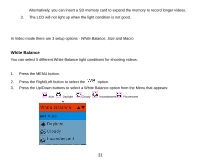Vivitar X024 Camera Manual - Page 33
Playback Mode
 |
View all Vivitar X024 manuals
Add to My Manuals
Save this manual to your list of manuals |
Page 33 highlights
4. Press the MENU button to confirm, save and exit to the video standby mode. 5. The LCD screen will be adjusted as per the White Balance option you selected. Size Your camera supports 2 video resolutions- 640x480 (VGA) pixels, 320x240 (QVGA) pixels. 1. Press the MENU button. 2. Press the Right/Left button to select the option for the Size menu to appear. 3. Press the Up/Down buttons to select an Image Size option from the Menu that appears: VGA 640x480 QVGA 320x240 4. Press the MENU button to confirm, save and exit to the video standby mode. 5. The Image Size icon selected will appear at the top of the LCD screen. Playback Mode Press the HOME button to enter the Playback mode. 32

32
4.
Press the MENU button to confirm, save and exit to the video standby mode.
5.
The LCD screen will be adjusted as per the White Balance option you selected.
Size
Your camera supports 2 video resolutions- 640x480 (VGA) pixels, 320x240 (QVGA) pixels.
1.
Press the MENU button.
2.
Press the Right/Left button to select the
option for the Size menu to appear.
3.
Press the Up/Down buttons to select an Image Size option from the Menu that appears:
VGA 640x480
QVGA 320x240
4.
Press the MENU button to confirm, save and exit to the video standby mode.
5.
The Image Size icon selected will appear at the top of the LCD screen.
Playback Mode
Press the HOME button to enter the Playback mode.