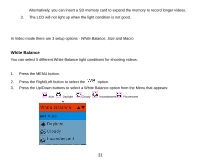Vivitar X024 Camera Manual - Page 37
Delete
 |
View all Vivitar X024 manuals
Add to My Manuals
Save this manual to your list of manuals |
Page 37 highlights
1. Press the MENU button. 2. Press the Right/Left button to select the protect option. 3. Press the Up/Down button to select the Protect options that appear in the menu. 4. Press the MENU button. 5. If you select Lock, a lock icon will appear at the top of the LCD for the photo or video selected. Note: To "Unlock" the current file follow steps 1 through 4. Select "Unlock" and press the MENU button to unlock the current file. Delete Delete unwanted photos and videos at any time in order to free up memory. You can delete one image or video clip at a time or delete all except the protected photos and videos that are currently stored and saved on the memory card. 36

36
1.
Press the MENU button.
2.
Press the Right/Left button to select the
protect option.
3.
Press the Up/Down button to select the Protect options that appear in the menu.
4.
Press the MENU button.
5.
If you select Lock, a lock icon
will appear at the top of the LCD for the photo or video selected.
Note:
To “Unlock” the
current file follow steps 1 through 4. Select
“
Unlock
”
and press the MENU button to
unlock the current file.
Delete
Delete unwanted photos and videos at any time in order to free up memory. You can delete one image or
video clip at a time or delete all except the protected photos and videos that are currently stored and saved
on the memory card.