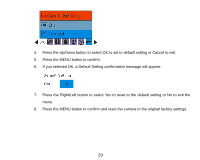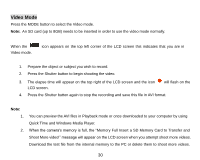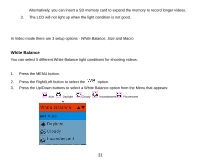Vivitar X024 Camera Manual - Page 35
Operation functions for still photos, Rotate
 |
View all Vivitar X024 manuals
Add to My Manuals
Save this manual to your list of manuals |
Page 35 highlights
3. Press the T button to 8x zoom in to the photo. 4. Press the Up/Down/Left/Right button to navigate around the photo. 5. Press the W button to zoom back out it. Operation functions for still photos Select the still photo you want by either selecting it in the thumbnail view first before viewing to full screen or view the images one by one in your camera by pressing the Right/Left buttons to toggle through the images that appear on the LCD. Select the photo you wish to rotate, protect, delete, crop or print. Rotate The rotate feature will only work for images on the SD card that is inserted. 1. Press the MENU button. 2. Press the Right/Left button to select the rotate option. 3. Press the Up/Down buttons to select the Rotate option from the Menu that appears. 34