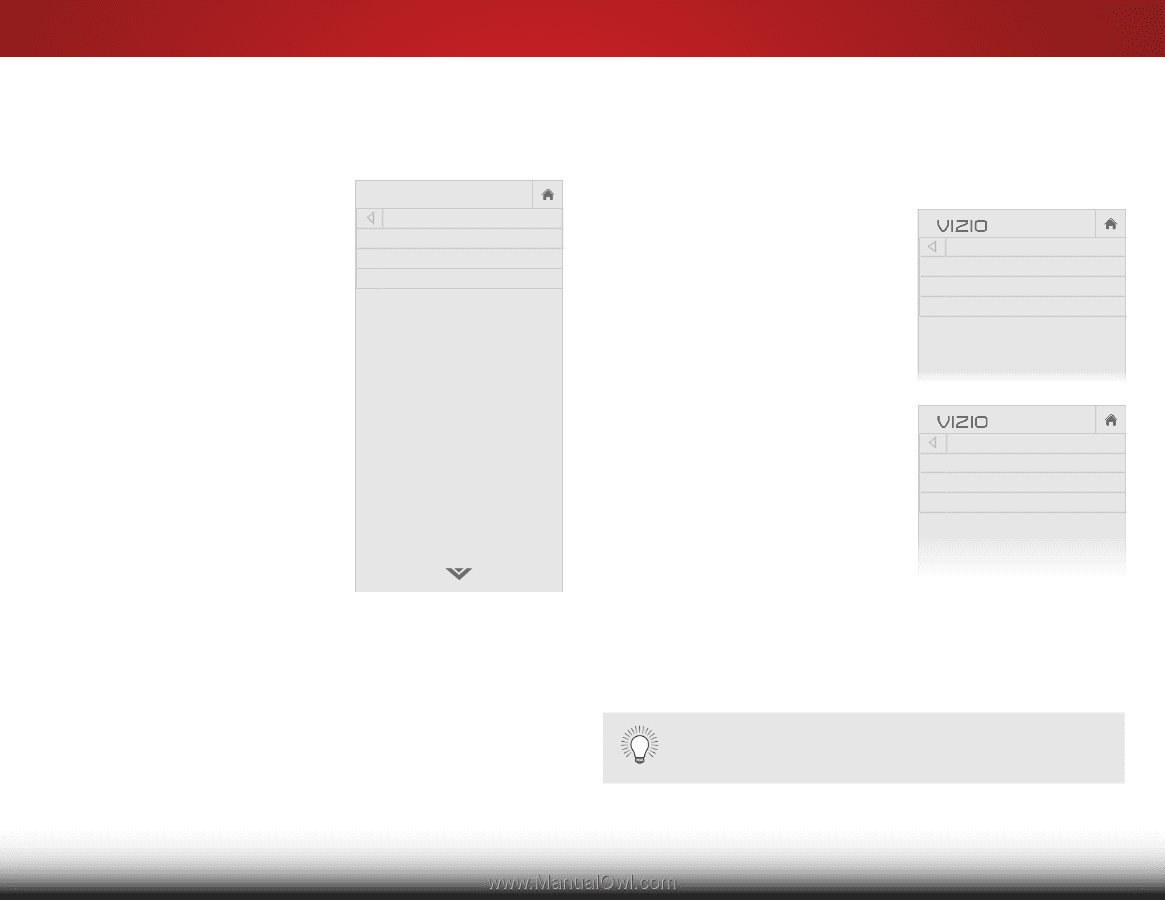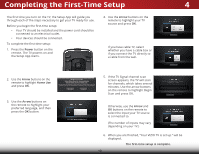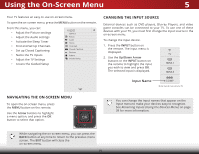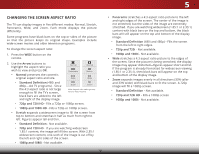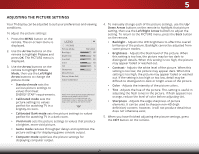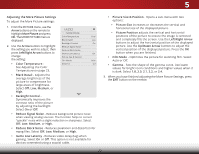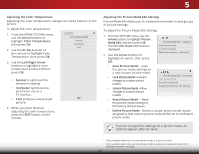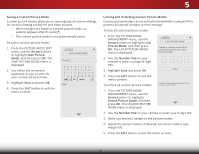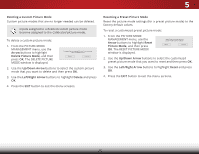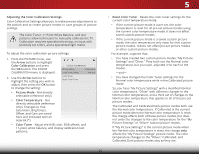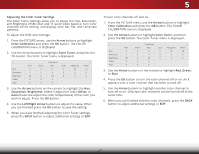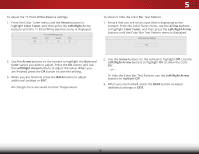Vizio D32h-C1 User Manual (English) - Page 29
Adjusting the Color Temperature, Adjusting the Picture Mode Edit Settings
 |
View all Vizio D32h-C1 manuals
Add to My Manuals
Save this manual to your list of manuals |
Page 29 highlights
5 Adjusting the Color Temperature Adjusting the color temperature changes the white balance of the picture. To adjust the color temperature: 1. From the MORE PICTURE menu, use the Arrow buttons to highlight Color Temperature, then press OK. 2. Use the Arrow buttons on the remote to highlight Color Temperature, then press OK. VIZIO COLOR TEMPERATURE Normal Computer Cool 3. Use the Left/Right Arrow buttons to highlight a color temperature preset and then press OK: • Normal is optimized for television viewing. • Computer optimizes the picture for use as a PC monitor. • Cool produces a blue-hued picture. 4. When you have finished adjusting the color temperature, press the EXIT button on the remote. Adjusting the Picture Mode Edit Settings Picture Mode Edit allows you to create picture modes to save groups of picture settings. To adjust the Picture Mode Edit settings: 1. From the PICTURE menu, use the WiAderrowZobomuttonNsortmoahl igPhalniogrhamt iPcicture Mode Edit, and then press OK. The PICTURE MODE EDIT menu is displayed. 2. ExUit se th2eD Arrow3Dbuttons to highlight an option, then press OK: ABC VIZIO PICTURE MODE EDIT - Calibrated* Save Picture Mode Lock Picture Mode Reset Picture Mode - Calibrated* • Save Picture Mode† - Save Input theWpidiectureCmC ode settings as a new custom picture mode. • Lock Picture Mode - Prevent Sleep Timer changes moPdicetusr.e to custom Audio picture • Unlock Picture Mode - Allow changes to custom picture modes. Network Settings Help • Reset Picture Mode†† - Reset the picture mode settings to the factory default values. VIZIO PICTURE MODE EDIT - My Settings Save Picture Mode Unlock Picture Mode Delete Picture Mode - My Settings • Delete Picture Mode - Delete a custom picture mode. Inputs assigned to that custom picture mode will be set to Calibrated picture mode. If you've changed the settings for a picture mode, an asterisk appears after its name. † Only available when the current picture mode is a pre-set mode. † † Only available when the current picture mode is a pre-set mode and some of its settings have been changed. 23