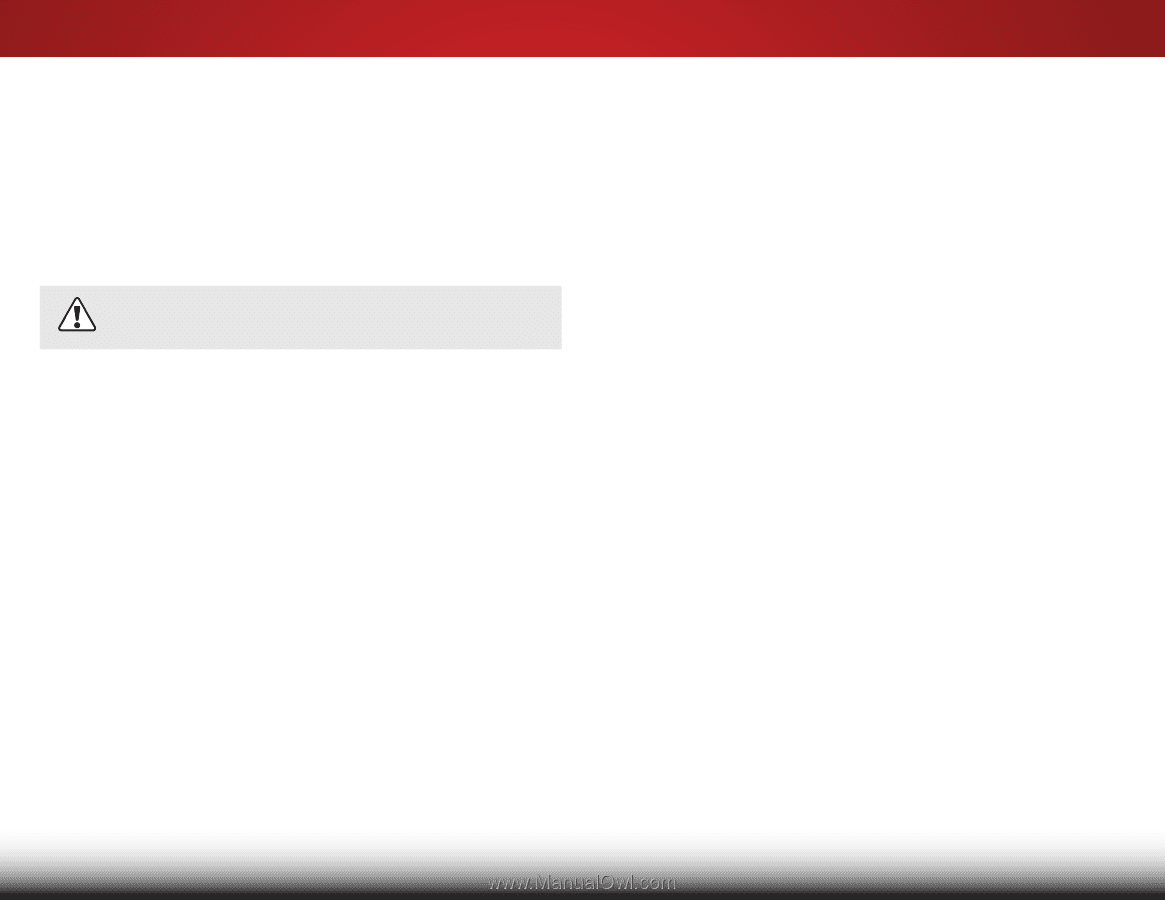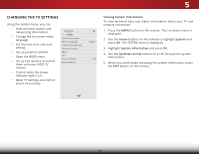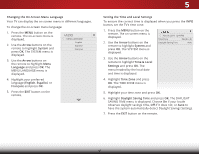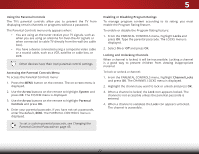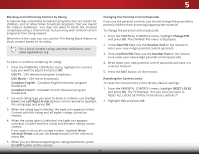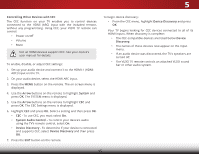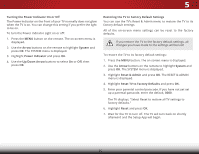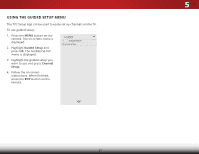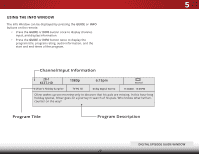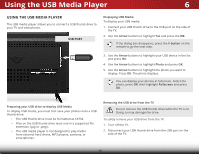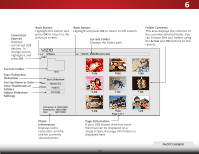Vizio D32h-C1 User Manual (English) - Page 51
Controlling Other Devices with CEC, button on the remote. The on-screen menu is
 |
View all Vizio D32h-C1 manuals
Add to My Manuals
Save this manual to your list of manuals |
Page 51 highlights
5 Controlling Other Devices with CEC The CEC function on your TV enables you to control devices connected to the HDMI (ARC) input with the included remote, without any programming. Using CEC, your VIZIO TV remote can control: • Power on/off • Volume • Mute Not all HDMI devices support CEC. See your device's user manual for details. To enable, disable, or adjust CEC settings: 1. Set up your audio device and connect it to the HDMI-1 (HDMI ARC) input on the TV. 2. On your audio device, select the HDMI ARC input. 3. Press the MENU button on the remote. The on-screen menu is displayed. 4. Use the Arrow buttons on the remote to highlight System and press OK. The SYSTEM menu is displayed. 5. Use the Arrow buttons on the remote to highlight CEC and press OK. The CEC Settings menu is displayed. 6. Highlight CEC and press OK. Select a setting and then press OK. • CEC - To use CEC, you must select On. • System Audio Control - To control your device's audio using the TV's remote control, select On. • Device Discovery - To determine if your device is connected and supports CEC, select Device Discovery and then press OK. 7. Press the EXIT button on the remote. To begin device discovery: • From the CEC menu, highlight Device Discovery and press OK. Your TV begins looking for CEC devices connected to all of its HDMI inputs. When discovery is complete: • The CEC-compatible devices are listed below Device Discovery. • The names of these devices now appear on the Input menu. • If an audio device was discovered, the TV's speakers are turned off. • The VIZIO TV remote controls an attached VIZIO sound bar or other audio system. 45