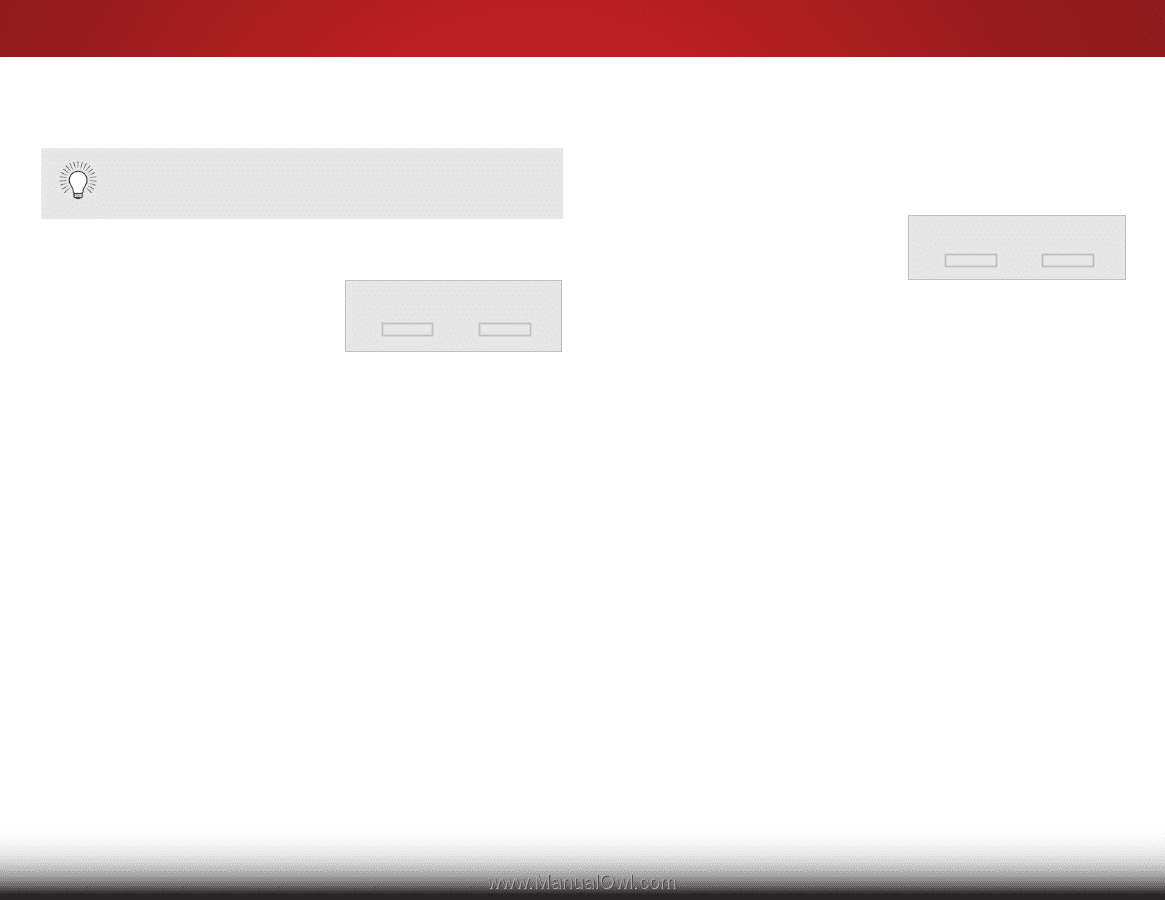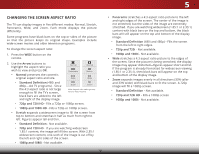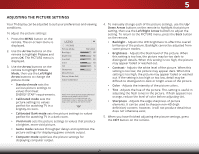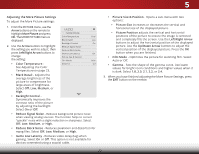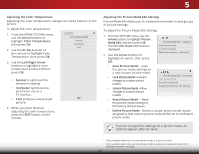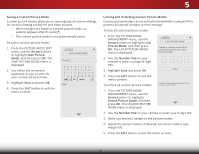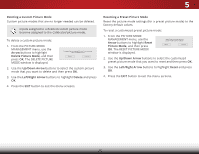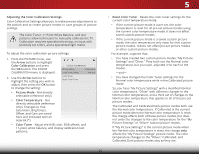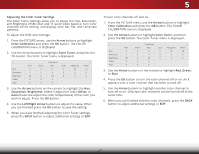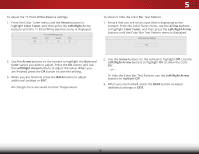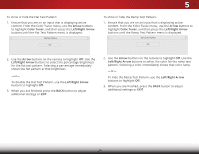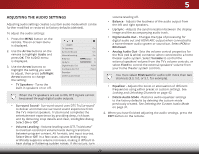Vizio D32h-C1 User Manual (English) - Page 31
Deleting a Custom Picture Mode, From the PICTURE MODE
 |
View all Vizio D32h-C1 manuals
Add to My Manuals
Save this manual to your list of manuals |
Page 31 highlights
5 Deleting a Custom Picture Mode Custom picture modes that are no longer needed can be deleted. Inputs assigned to a deleted custom picture mode become assigned to the Calibrated picture mode. To delete a custom picture mode: 1. From the PICTURE MODE MANAGEMENT menu, use the Arrow buttons to highlight Delete Picture Mode, and then press OK. The DELETE PICTURE MODE window is displayed. To delete the user created Custom 1 picture mode, select the Delete button. Delete Cancel 2. Use the Up/Down Arrow buttons to select the custom picture mode that you want to delete and then press OK. 3. Use the Left/Right Arrow buttons to highlight Delete and press OK. 4. Press the EXIT button to exit the menu screens. Resetting a Preset Picture Mode Reset the picture mode settings (for a preset picture mode) to the factory default values. To reset a customized preset picture mode: 1. From the PICTURE MODE MANAGEMENT menu, use the Arrow buttons to highlight Reset Picture Mode, and then press OK. The RESET PICTURE MODE window is displayed. Select Reset to restore Standard picture mode to factory defaults. Reset Cancel 2. Use the Up/Down Arrow buttons to select the customized preset picture mode that you want to reset and then press OK. 3. Use the Left/Right Arrow buttons to highlight Reset and press OK. 4. Press the EXIT button to exit the menu screens. 25